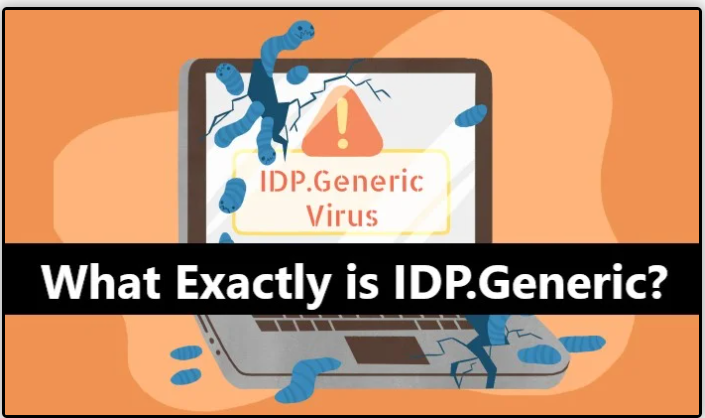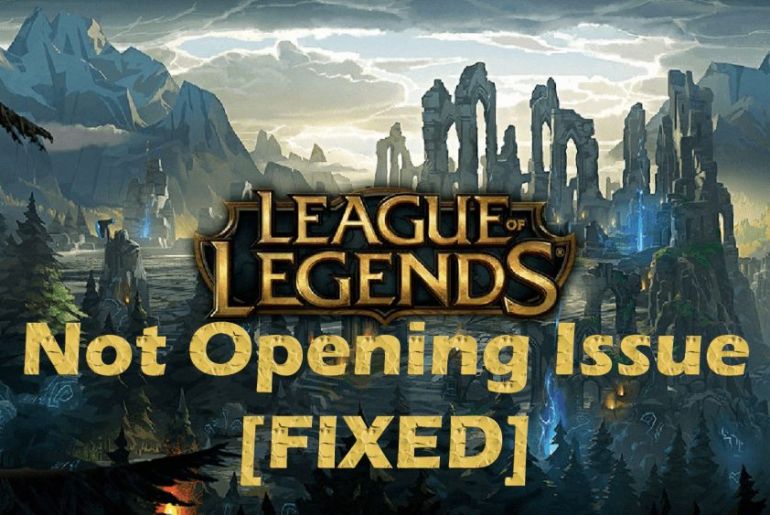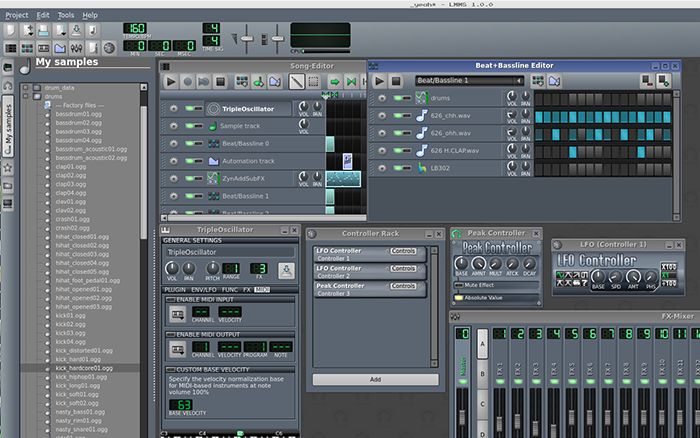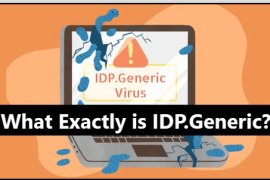
Creds: whattorg
People who use Windows 10 might have encountered a notification stating that their antivirus has detected a file with IDP.generic.
Let’s start from the basics
IDP is an abbreviation for Identity Detection Protection, whereas .generic indicates that the threat is detected in a general file.
Collectively, it means that there is a potential threat to your system detected by your antivirus program. The antivirus isolates the file to protect your computer from possible viruses, trojans, spyware, or malware.
What causes an IDP.generic?
There are basically two main reasons why you are seeing this notification. One of them is the actual virus in your system, while the other can be an outdated antivirus program that means a false-positive threat.
Malware in the File
Having a possibility of false positives does not mean that the detected IDP.generic is always wrong. Instead, there might be some malware in your system. This malware can cause the disclosure of sensitive or personal information of the owner. The kind of information that has a threat to be revealed includes:
- Bank Account details
- Social security numbers
- Other personal data
A false positive
An IDP.generic is most commonly caused by outdated antivirus software that may flag an innocent file as malicious. False-positive means that your file, script, or website is actually safe, and there is nothing to worry about.
In this case, you will simply have to update your antivirus software products. Any outdated antivirus can eradicate this issue.
How to know if it is a false positive or not?
To know if the threat is false or true, you will have to run a second scan; you can not be certain without that. There are some other tried and true ways to detect the accusation of your antivirus that is given below.
- The infected file is present in the temp folder. A temp folder stores some specific launch configuration or cache data for the applications present in your computer. If that is the case, you will have to be alert and give it a second glance.
- The infected file is executable. An executable file performs different operations or functions on a computer. Most commonly, the executable files possess a virus unless it is coming from a trusted source. If the culprit has been proved guilty, you will have to remove it before it infects your system with problematic malware.
The points mentioned above will be in favor of true threat. Other than those, you do not need to worry.
Cross-check the false positive virus
After trying out the ways mentioned above, you need to perform a cross-check just for your satisfaction. To do that, you can use several different methods.
Method # 1: Use some other antivirus software to check if the problem is still there.
Method # 2: Use any tool, such as VirusTotal. VirusTotal allows the user to check if their file contains anything malicious. You can simply do it by visiting their website. Click on here and browse the files flagged by your antivirus. It will give you a second opinion on the file, whether it is a real threat or not.
What to do if there is an actual virus?
If you figure out that the file is actually malicious, you will have to remove it from your system. As long as your file does not contain anything important or is not attached to anything, you can leave it up to the antivirus.
Not to mention that you can also remove it on your own, but it will take longer than expected. Therefore, it is better to allow the antivirus to delete or isolate the file from your computer. The antivirus will do its job to remove the file with the original threat.
What to do if it is false positive?
If the above steps have made you conclude that the threat is not something serious, how to go about it then? Simple. There are several ways to follow to get rid of this.
Methods to treat a false positive virus
Method # 1: Update your antivirus software
Most of the time, you face this issue because of an outdated antivirus. Before trying out any other solutions, you should update your antivirus program as well as the virus definition. This is one of the easiest solutions to a false-positive threat.
Method # 2: Remove the file from virus volt
You can remove the file from the virus vault. Doing so will ensure that the file is not blocked by the antivirus. Follow these steps:
- Open the Antivirus software. Let’s take Avast, for example. Go to Protection.
- Now, go to Avast Virus Chest.
- Right-click on the false positive file
- Add it to exclusions by clicking on the Restore option.
Method # 3: Update your java run time environment
Possibly, your Java run time environment could have a need to be updated. In this case, download the latest version of Java on your computer. But, before doing that, make sure you remove the older version of it.
Should you ignore IDP.generic?
I do not suggest that you ignore the IDP.generic notification. Although some of them are false, not all of them are. Therefore, always undergo proper analysis, make sure that you follow the right steps, and take the necessary actions.
How to prevent IDP.generic threats?
Now that you know how to go about an IDP.generic. You must also know how to prevent it in the future.
To remove the threats due to outdated software, enable the automatic update option for your antivirus software. If there is a new update, the software will automatically update itself.
Now that you will eliminate the false positive threats by enabling the automatic update if a notification appears, you will have to take it seriously.
To avoid online threats, refrain from opening or downloading from a source that you do not trust. Similarly, do not open an email from an unknown source.
Important: To resolve the issue immediately, do not just get rid of your antivirus program by deleting it. It is never the solution, and what if the file was actually corrupt? Take all the necessary precautions to get safe from any possible threat.
Conclusion
To sum up, I would like to say that although you should always be paying attention to such threats, most of the time they are false positives. With that said, cross-check the threat or warning by running a scan. You can do it by using a different antivirus program to make sure that you are in the safe zone.
What is next? To gain more insight into the solutions related to your everyday PC problems, keep visiting our website.