When PC users shift from Microsoft Windows to MacOS, the one thing that they really feel is the difference in use of a mouse on both platforms. Window users easily notice that mouse tracking speed on Mac is much slower than windows. The maximum speed limit provided by apple is not sufficient enough to satisfy regular users. No matter which mouse you may use, apple own magic mouse or any regular mouse, you will always feel your mouse is lagging. But don’t worry, after searching & testing for many hours, I have found out a working solution.
There are many software utilities that aim to increase sensitivity speed but none of them work as expected. The best solution I found is overriding default MacOS Mouse speed values. Don’t worry it’s easy and doesn’t require any technical skills.
How to override Mouse speed?
To override your macOS speed values, follow this tutorial. Don’t worry you can reset it later.
- Open a Terminal Window. You can either search (command + spacebar) or open it from utilities in launchpad.
- Check your current mouse tracking speed by copying and pasting this command. You may need to press Enter.
defaults read -g com.apple.mouse.scaling

- You can change the default value by entering this command. Replace required speed with your preferable speed. I feel 5.0 a good speed. The maximum speed you can get from system preferences is 3.0.
defaults write -g com.apple.mouse.scaling required speed

- Depending upon your environment you may need to restart your device to feel the difference.
Don’t try to change the value from mouse settings again or this value will be reset.
I don’t know why Apple always make things difficult for users and don’t let them use their device as they want. That’s the reason I hate iPhone.
Thanks to Tyler Nichols for this tricks.
Credits: http://www.tylernichols.com/apple/speed-up-mouse-tracking-on-mac-os-x

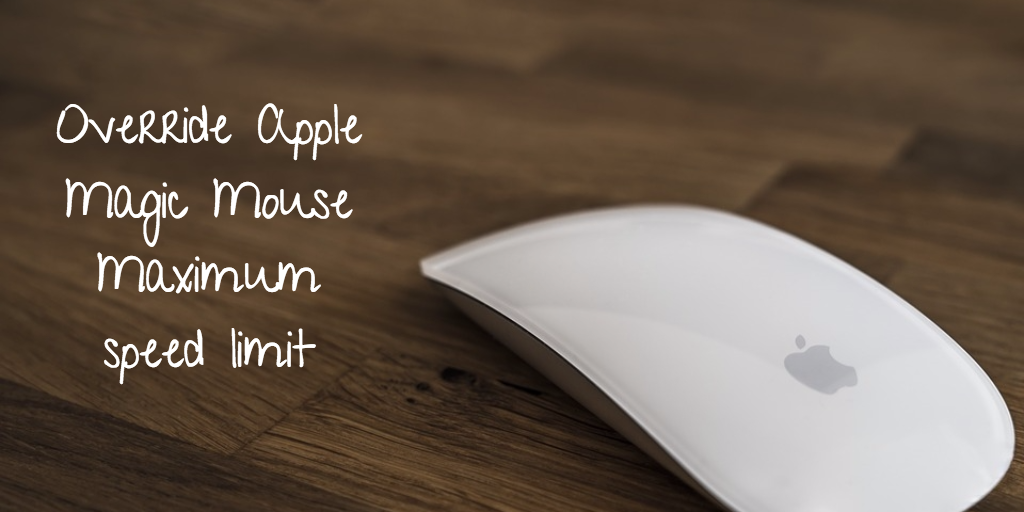
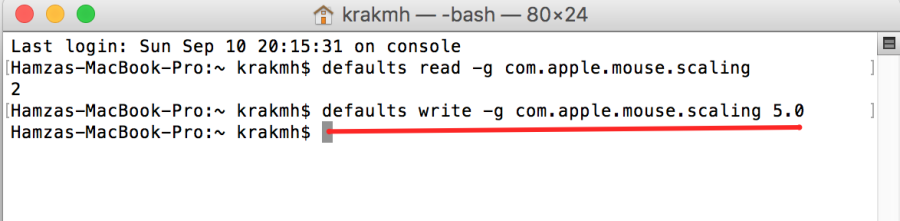

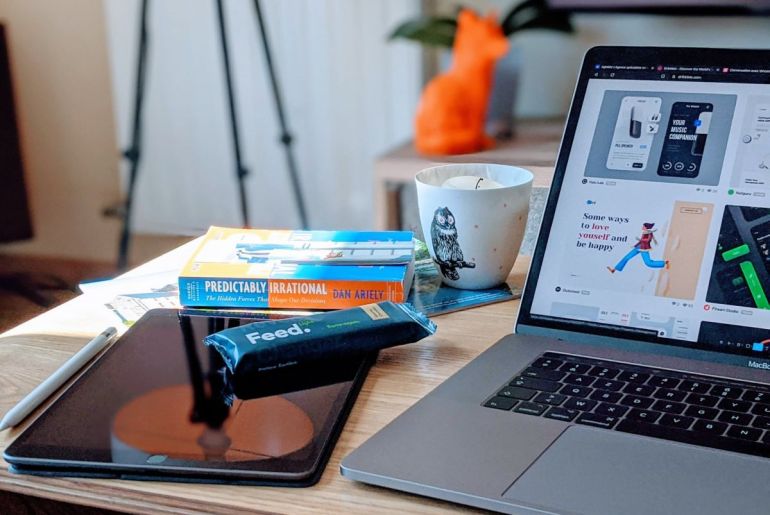
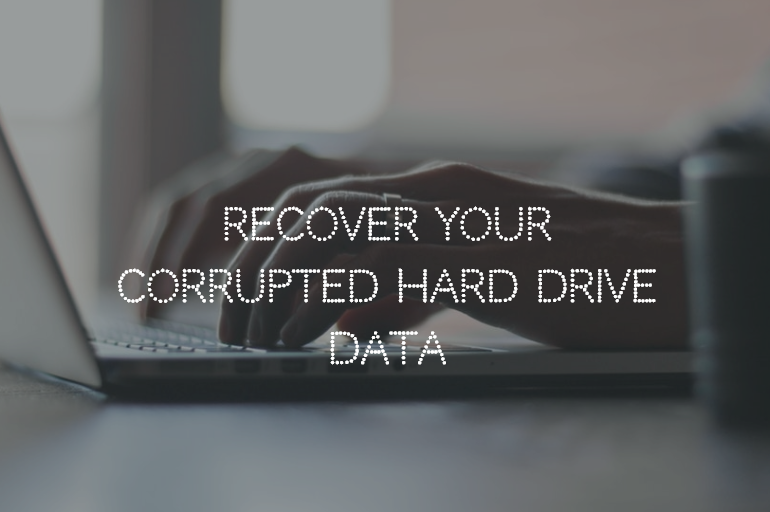

2 Comments
thank. you.
You are welcome Jess.