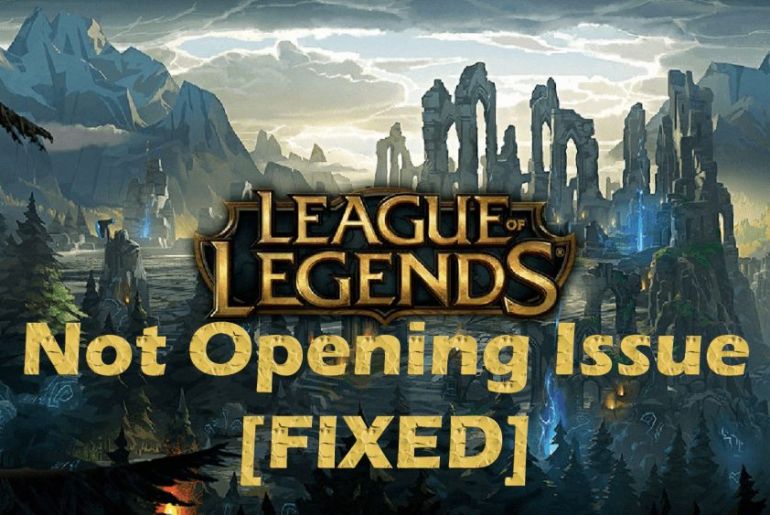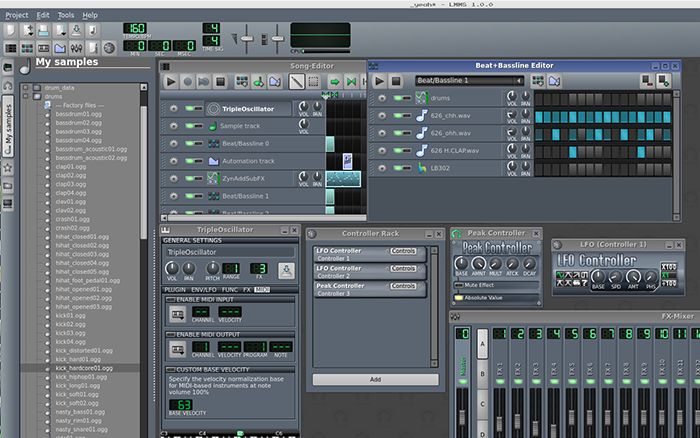Several gamers have recently reported that when they try to play multiplayer mode in Risk of Rain 2, the host departs or has a terrible connection. This causes the game to crash. Do you want to play Risk of Rain 2 with your pals without having to worry about anything? If yes, follow our list of specific solutions that will help you to get around it.
Five methods to fix Risk of Rain 2 multiplayer feature not working
Fix 1: Check the integrity of the Risk of Rain 2 File
The most typical causes of the ROR 2 not working issue are corrupted data files and system files.
Follow the steps below to check the integrity of the ROR 2 file.
- If the Steam software is still running, open Task Manager and force it to close.
- Restart your computer and launch Steam.
- Navigate to the Library tab and locate the Risk of Rain 2 game.
- Right-click the game and select Properties from the drop-down menu.
- Next, go to the Local Files tab and look for Verify the Integrity of Game Files.
- To check the ROR 2 integrity files, click the verify integrity button and wait for it to finish.
When the process is complete, all of the game’s crashed, or corrupted data files will be restored/fixed. The Risk of Rain 2 multiplayer mode will hopefully function normally again.
Fix 2: Uninstall Risk of Rain 2, and then Reinstall
To give your game a fresh start, follow these steps:
- On Windows 10, launch the Steam client.
- Look for Risk of Rain 2 in the library.
- Right-click the game and choose Manage, then Uninstall from the menu.
If you don’t have Steam, use the instructions below.
- On Windows 10, go to Start and search for Control Panel, then open it.
- Select Uninstall an application from the Programs menu.
- Locate and right-click the game you wish to uninstall, then select Uninstall.
Try starting the game and playing without any issues, this time after a fresh installation of ROR 2.
Fix 3: Allow Risk of Rain 2 Through Windows Firewall
- Start by looking for Control Panel in the Start menu.
- Select System & Security from the drop-down menu.
- Select Allow an app through Windows Firewall under Windows Defender Firewall.
- Select Change settings and check the boxes next to the Risk of Rain 2 items for Public and Private.
- Click OK from the drop-down menu.
Fix 4: Forward Ports
If none of the above alternatives successfully resolves the multiplayer problem, port forwarding may be a good option.
- Open Command Prompt as administrator.
- Press Enter after typing ipconfig /all. Note the address of your Default Gateway, Subnet Mask, MAC, and DNS addresses.
- Press Win + R, type ncpa.cpl into the Run box, then press Enter.
- Right-click your Internet connection and select Properties from the drop-down menu.
- Double-click Internet Protocol Version 4 (TCP/IPv4) and double-check that the Preferred DNS server and Alternate DNS server are both 8.8.8.8 and 8.8.4.4, respectively.
Then, go to your router’s settings to allow some ports:
- Type your Default Gateway number into a browser (IP address). And then, enter in your user name and password.
- Enable manual assignment in the Enable Manual Assignment section.
- Locate a window that allows you to customize your MAC address and IP address.
- When you get finished with the process, click the Add button.
- Locate Port Forwarding and type the following range of ports to open under Start and End:
TCP: 27015-27030, 27036-27037
UDP: 4380, 27000-27031, 27036
- Type in the static IP address for your computer and press Enter.
- Apply changes.
Fix 5: Give Administrator Privileges
- Open Steam, then go to Libraries and search for the game Risk of Rain 2.
- Right-click the game and select Properties from the drop-down menu.
- Select Browse Local Files from the Local Files menu.
- Right-click the Risk of Rain 2.exe file and select Properties.
- Check the Run this program as an administrator box on the Compatibility tab.
- Click OK
Now open Risk of Rain 2, join the quickplay, and have fun with the game.
Conclusion
Risk of Rain 2 is a surprisingly popular online multiplayer game among Steam users. However, some people are unable to connect with their friends for an online match. Well, you don’t need to worry now as these quick methods will help you fix your problem in no time!