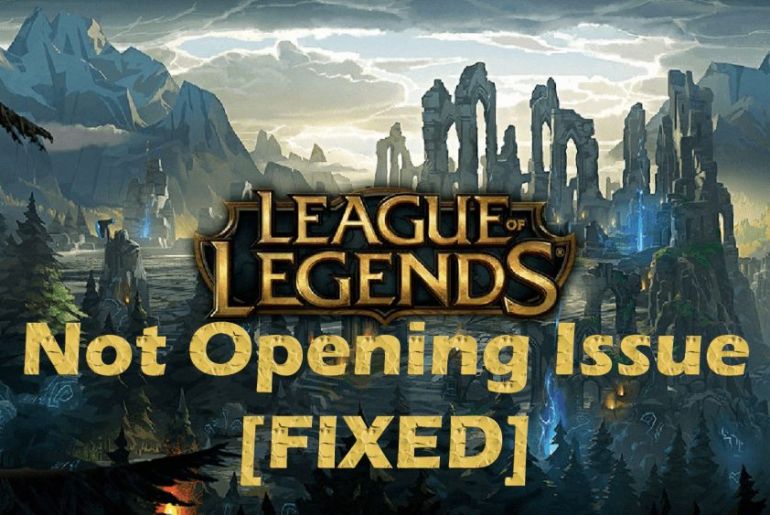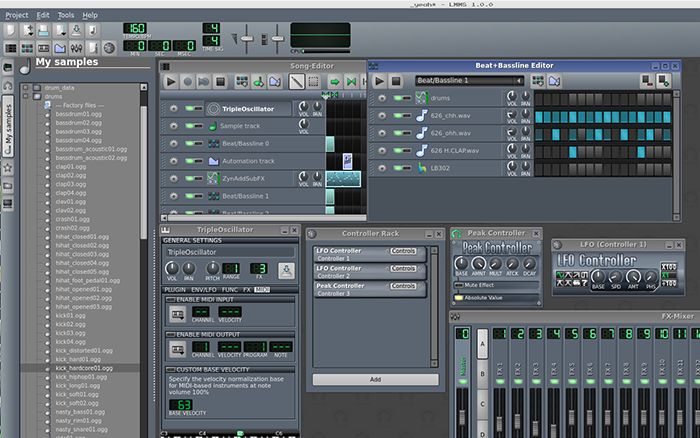There could be many reasons causing your Razer synapse not to open. Below you will find a complete list of causes along with their fixes. So, without any ado, let’s get to the causes of the problem.
What causes Razer Synapse not opening issues?
There could be several reasons why the Razer synapse is not launching properly. Some of the very common reasons that make up the majority of the cases are:
- The windows may not be updated to their latest version.
- The hardware may not be compatible to support the application.
- Some of the software or drivers may be outdated or missing.
- Your antivirus or firewall may be blocking Razer synapse.
- Some important files could be missing from your device, or they may be corrupted.
- Cache memory building up may also cause hindrances when you want to launch Razer synapse.
- Razer surround module could be coming in the way.
Solutions
Some of the most effective solutions we have tested are mentioned below.
Hope these help you too, just like they have been helping millions of Razer users.
Update windows
The first thing you need to do is update your PC to the latest Windows version. This should fix any issues you are facing related to the Razer Synapse.
Close Razer Synapse processes
To end the ongoing Razer Synapse processes:
- Press Ctrl + Shift + Esc
- Task manager will open.
- Right-click on the Razer Synapse processes and press END.
- Re-launch the Razer Synapse.
Reinstall Razer Synapse
Razer Synapse can also be made to work by reinstalling Razer Synapse itself. You can go to the control panel and uninstall the software.
After doing it, try installing again and check if the issue persists.
Reinstall Razer device drivers
Another quick fix to Razer Synapse, not opening could be updating the razer devices drivers.
- Right-click on the start button, a menu will appear.
- Click on “Device Manager,” windows will open.
- Double-click on all the Razer devices and press uninstall for each of them.
- A dialogue box will appear on the screen. Confirm the uninstallation of your devices.
- Unplug all your Razer devices and wait for 2-5 minutes before plugging them back in.
- If you have the updated version of windows 10, the device drivers will automatically reinstall. If they don’t, use a Driver Booster to manually reinstall them.
- Reboot your device and look if the problem has been solved or not.
Run Razer Synapse as Administrator:
If Razer Synapse doesn’t open when launched normally, try running as Administrator.
- Close any ongoing Razer Synapse processes using the steps mentioned above in the solution
- After that, right-click on the Razer Synapse icon on the desktop and run it as administrator.
Razer Synapse should be working properly now.
Deactivate windows security
This solution is a bit risky because it requires you to deactivate your windows security and turn off your firewall which protects your computer from any kind of viruses. But if Razer Synapse isn’t working because of security reasons, then you will have to deactivate windows security, or the program won’t work.
To deactivate Windows Security
- Go to settings and click on the Update & Security option.
- Open Windows Security.
- Go to Manage Settings under the Virus & Threat protection tab.
- Turn off the windows security from there.
Remove Razer surround module
Razer surround module is often downloaded automatically while you are downloading Razer synapse. It may or may not interfere with the working of the Razer synapse, but if your application is not opening, uninstalling Razer surround may help fix the problem.
- Open the control panel from the windows menu.
- Next, go to the program, and click on features.
- Search through the list to find Razer surround
- Once you locate it, make a right-click and select the uninstall option.
After the uninstallation process completes, you can try re-launching the Razer synapse.
Conclusion
Fixing the issue “Razer synapse not opening” is super easy. From the list given above, identify what is causing you the problem. It may be a windows issue or the app issue itself too. We suggest you check all parameters and then come to any conclusion. In case the cause of the problem remains unknown, you can try out all the above-mentioned solutions step-by-step. We assure you that one of them is going to work out for you.