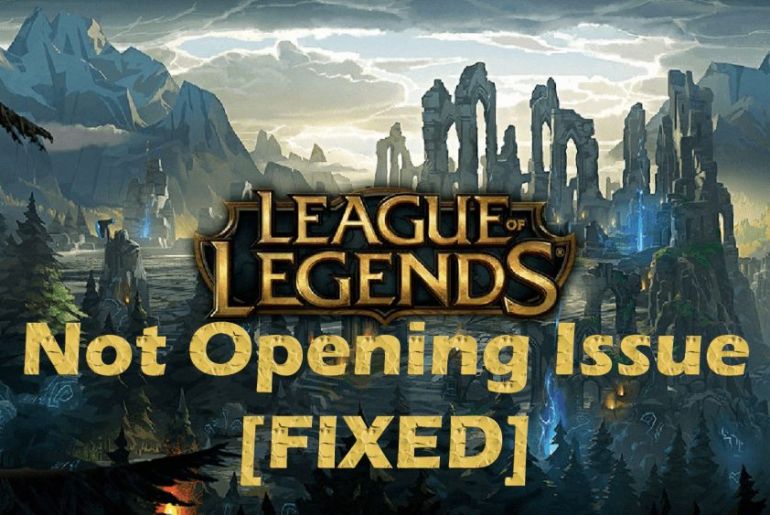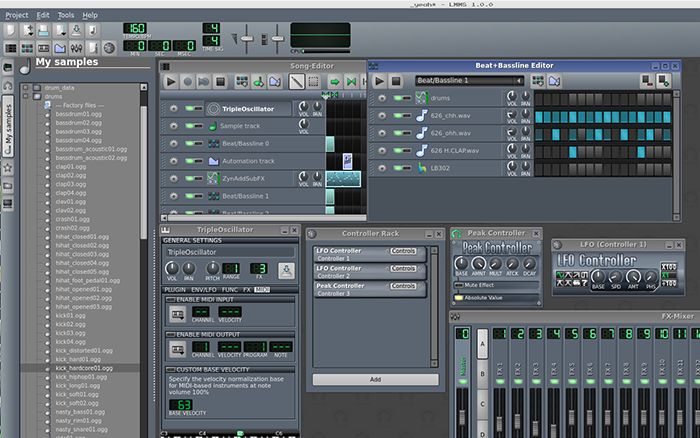If your PS4 controller keeps disconnecting while you play your favourite game on Steam, it must be getting on your nerves already. However, you are not the only one who is facing this issue. The problem is quite common among both USB and Bluetooth controller users. For some people, it disconnects after a few seconds, and for others, it disconnects randomly.
Why does my PS4 controller keep disconnecting from pc?
Some of the common reasons why your PS4 controller keeps disconnecting from PC can be the following:
- Outdated Bluetooth drivers
- Poor firmware
- Signal interference
- Lousy controller support
- Fault in the USB port
- Issues with Operating system
PS4 controller keeps disconnecting from PC (Fix for Bluetooth)
Even after connecting your controller to the PC, your system might fail to install Bluetooth drivers. Therefore, make sure that your PC installs Bluetooth service before you set it up to connect your controller.
However, before we get into the fix for this problem, you must note that this is a one-time thing. You will have to go over the same process every time you connect your PS4 controller to your PC.
Fix:
If you are using a Bluetooth controller, follow the following steps to fix the disconnection error:
- In Windows 10, open the control panel and click on Device and Printers.
- Next, find your controller and right-click on it.
- Step 3 (If your controller is connected to PC): Select Remove Device if your controller is connected to the PC.
- (If your controller is not connected to PC): Click on Bluetooth settings and select Add Bluetooth Device. Click on the Playstation button and choose the Share button on the controller simultaneously to enable the Bluetooth pairing mode. After pressing both, your controller will begin to flash a light. Meanwhile, your PC will detect the controller.
- After your PC has detected the controller, right-click to select Properties. Now, check the box of Drivers for keyboard, mic, etc., and click on Apply. Now, click ok.
- Once the drivers have been installed, click on Bluetooth Icon in the system tray. Right-click on it and Allow a device to connect. Now, you can follow the instructions given on your screen to finish the process.
Now that you are connected, expectantly, it will not disconnect to interfere with your gaming. If this method is not working, you can opt for updating your Bluetooth drivers or downloading the Bluetooth adapter drivers from the manufacturer’s website and following the aforementioned steps.
PS4 Controller Keeps disconnecting from PC (Fix for USB)
If you are using a wired Dualshock 4 controller and facing issues with that, you will first have to figure out the cause behind the problem. Some common instances are:
- Connect your controller as you regularly do, leave it on your desk, and wait for a while. After observing it for some time, the problem must be in your cable, USB port, or controller’s port if it does not disconnect.
Fix: Try to plug in the controller in some other USB port. You can also change the cable or replace the cable to check with another controller. If you are using any passthrough port, connect the controller to a USB port of the CPU.
- In case of using a DS4 Windows program, install the latest version of GitHub to keep it running. However, before you do, make sure to delete the old folder of the DS4 Windows present on your PC.
- If the problem persists, try turning off your DS4 of the controller and using it just like a regular hardwired controller.
- If you are changing or connecting the controller amidst your game, you can also face some issues in this case.
Fix: If you plugged in the controller after you launched your game, repeat the process. However, this time connect the controller first and then launch the game.
PS4 controller disconnecting when you are gaming on Steam only
People who do not face the above issues might get stuck when they are gaming on Steam only. If you are one of those, follow the steps given below to fix it:
Fix (Steam link getting disconnected):
- Click on Steam settings and go to the controller. Click on General controller settings.
- Check your controller type and click on Playstation configuration support for your PS4 controller.
- Choose the controller shutdown time to 15 minutes from never.
If this solution fails to work for you, click on Human Interface devices. From there, choose Device Manager, go to HD compliant game controller and finally click on disable.
What if nothing works out?
If any of the fixes fail to solve your problem, here are some quick tips to follow:
- Check to see if your controller is charged properly
- Reinstall the Windows to fix the connectivity issues
- Attach a different controller to your PC to test if there is an issue with your controller
- If you usually use a generic USB adapter, switch to some other. Such as Sony Wireless Adopter
- If you are gaming on Steam, keep an eye if this happens while you game on other platforms as well
- If your controller is alerting you with a red light signal during high lag, switch it off by pressing holding the PS button. Pair it after 5 to 10 minutes.
- If you use DS4 windows, click on Settings and enable the Hide DS4 controller. Before you launch the game, connect to the controller.
- If you are using a USB 2.0 slot, change it with a USB 3.0 slot for betterment.
Conclusion
PS4 getting disconnected from PCs is a common problem faced by many. You can follow the mentioned steps and procedures one by one to land on the right cause of the problem, depending on the circumstances. After taking the right precautions, optimistically, you will be able to resolve the issue.