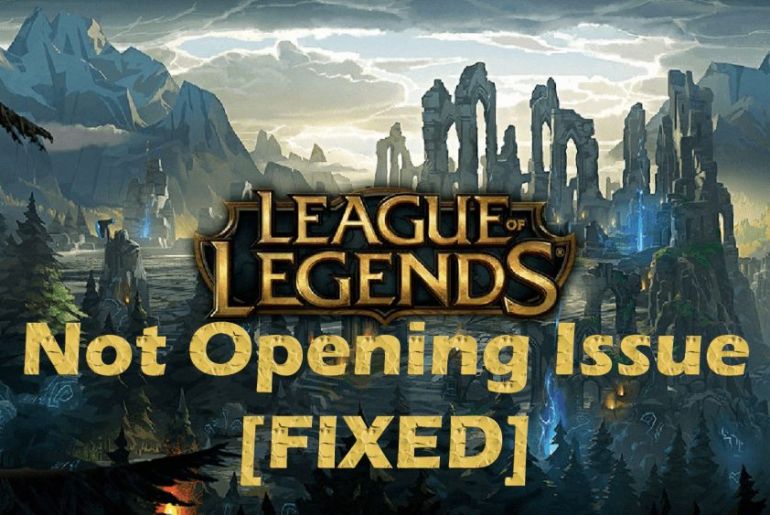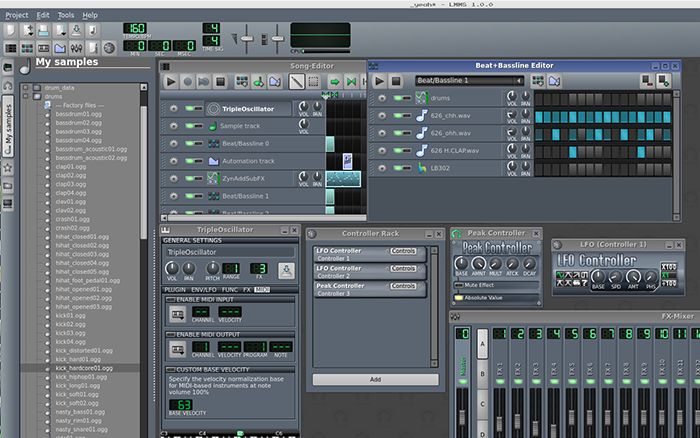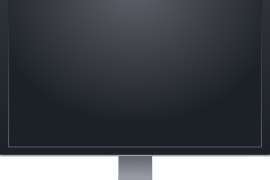
Introduction
You are not the only one facing the issue where your monitor screen suddenly goes blank for a couple of seconds, and then it gets back to normal. It may not appear to be as serious of an issue since it normalizes within the blink of an eye; however, if you are playing games where you cannot blink your eyes even for a second, it may be a massive issue for you.
Using well-researched and proper techniques, we have created a list for you which tells you the possibilities of why your monitor screen is going blank and how you can fix it.
The process gets 10x faster if you identify why a specific problem occurs.
What causes the issue?
There are multiple reasons why your monitor goes blank randomly:
- Faulty Power Supply Unit: There is a power supply unit on your motherboard which may be faulty due to that the voltages are not supplied to your monitor correctly, and the screen may go blank.
- Damaged or Loose Cables: The cables connecting the CPU to the monitor may be damaged, or the connections might have loosened this way; the monitor will also go black for a couple of seconds.
- GPU problems: When not plugged into your CPU correctly, a dedicated GPU can be the reason why the monitor screen is going black all of a sudden.
- Overclocking: Even though overlocking is beneficial to boost the core power, it may create complications suggesting this.
- Third-Party Software: Third-party software running on your computer may also interfere with the display, causing the screen to black.
- Power supply problems: Issues with your socket to which the computer is connected, and the wires also interfere and make your monitor flicker.
- Graphics Card Drivers: Corrupted or outdated graphic drivers are the primary reason why multiple users face this issue.
- Outdated OS files: Operating system files always be up to date as outdated versions may also be why your monitor screen is going black.
- Third-Party Graphics: Third-party graphic options may not be compatible with your operating system and cause issues.
Possible fixes
If you can identify what the reason why your monitor is going black is, skip right into the part where we tell you its corresponding fix, or you can follow each solution step by step to resolve the problem:
Check and secure monitor cables
Make sure that the cables aren’t damaged. Replace them if they have melted due to overheating or chewed upon by rodents. If the connections are loose, tighten them, and you should be good.
Let the computer cool down
Overheating of the system may also cause the screen to flicker. Give the system a good rest of about four hours so it cools down. This may help you get rid of the issue.
Fix power issues
Do not use your computer if there are power or voltage fluctuations. Moreover, if the sockets and plugs are loose, tighten them so that the screen stops going black randomly.
Disable the screensaver mode and reset power settings
To disable the screensaver on windows 7 or 8,
- Go to screensaver settings by simply typing screen saver in the search box.
- Change screensaver settings to “none.”
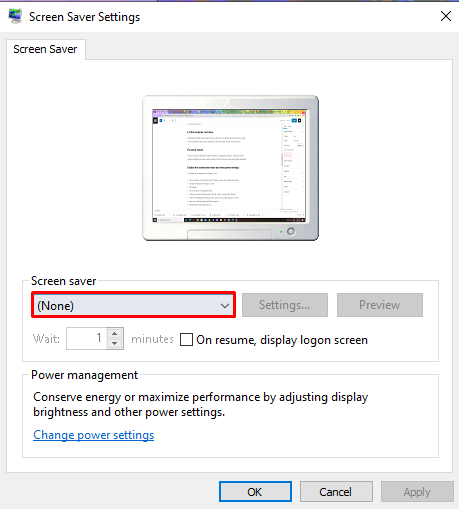
- Click apply.
- Go to the power settings after that
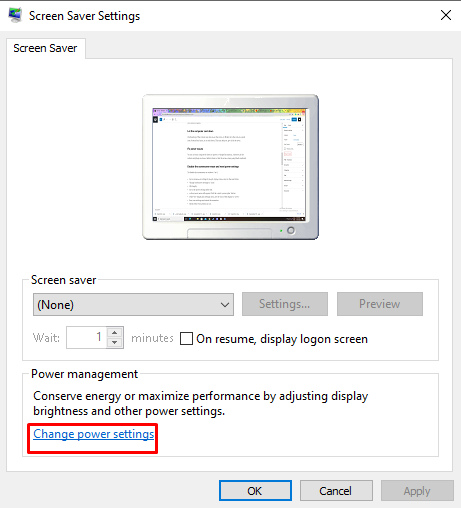
- A drop-down menu will appear. Click the “select a power plan” button
- Under the change plan settings menu, set the turn of the display to “never.”
- Save your settings and restart the computer.
- Check if the error persists or not.
Update graphics driver
If an outdated and corrupt graphics card is causing the blank screen issue, the only options you have are to either update your graphics card or reinstall it. To update the graphics card:
- Open device manager
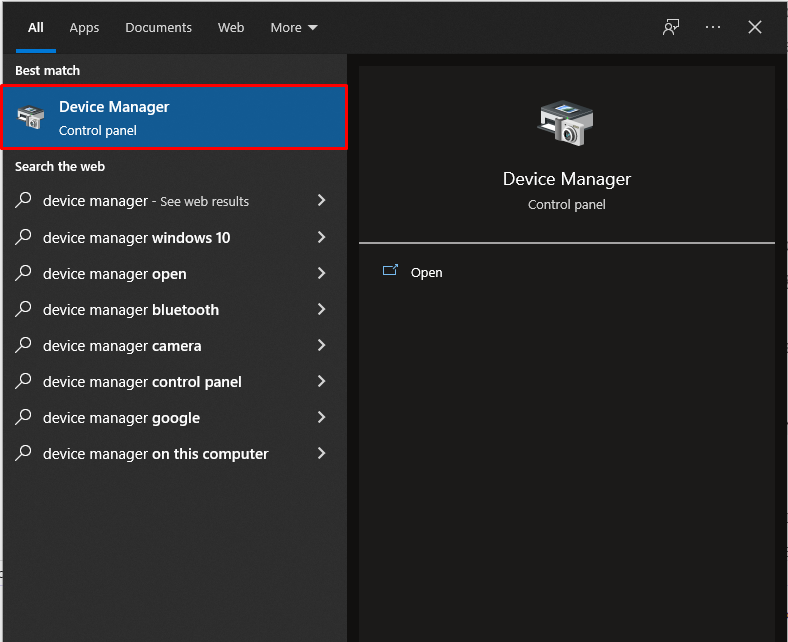
- Find graphics card
- In the drop-down menu that appears, click update graphics card.
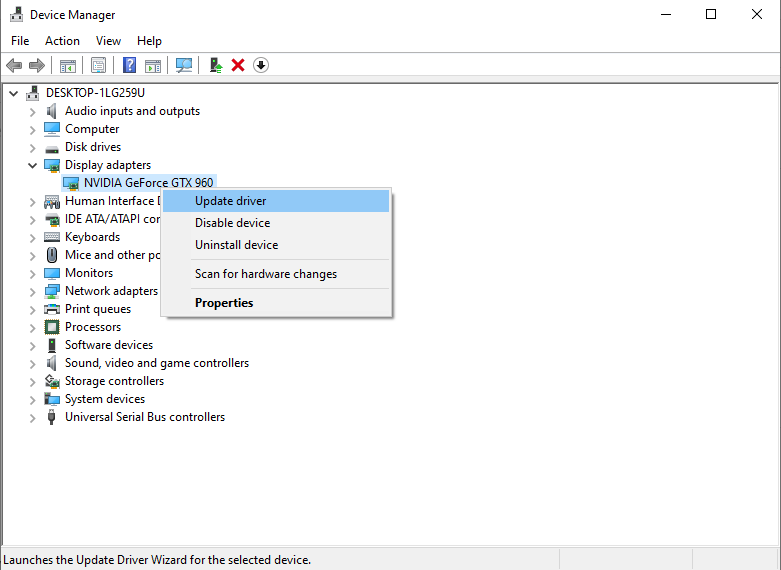
- Restart your computer and check for any issues.
To reinstall your graphics card, you have first to uninstall the previous one:
- Open device manager
- Find graphics card
- From the drop-down menu that appears, select uninstall graphics card
- Go to the control panel and uninstall any programs associated with your graphics card
- Restart your computer
- Download the latest version of the graphics card that is compatible with your device
Connect the monitor to another computer
The problem may be a hardware issue with your monitor. Only a technician can fix it. Before you take your monitor to a technician or replace it with a new one, connect your CPU to another monitor and check if the issue remains or not.
Disable overclocking
- Restart the computer, which will auto direct you to BIOS setup.
- Select performance and then select overclocking
- Disable it and then restart your PC again
The monitor going black issue will be resolved if overclocking is the hindrance.
Update windows
Update your windows to the latest version to eliminate the annoying issue where the screen goes black.
Disable third-party programs
Disable any third-party programs that might hinder your monitor’s performance. NVIDIA GeForce Experience and AMD are a few examples of such third-party programs.
Replace the monitor
The final solution is to replace the monitor. Get it checked by a professional before buying a new screen as they don’t come cheap.
Conclusion
The monitor randomly going blank and coming back to normal is not a biggie if you find its cause.
From the long list of possible fixes that we have gathered on the same page, let us know which one worked for you.
If you are aware of any more solutions, let us know so that users facing the issue can be benefited.