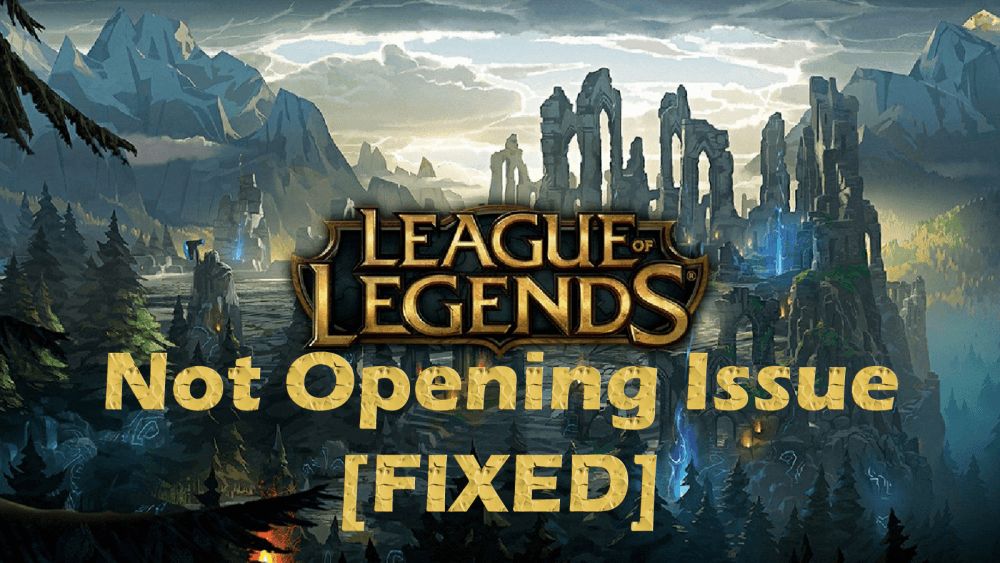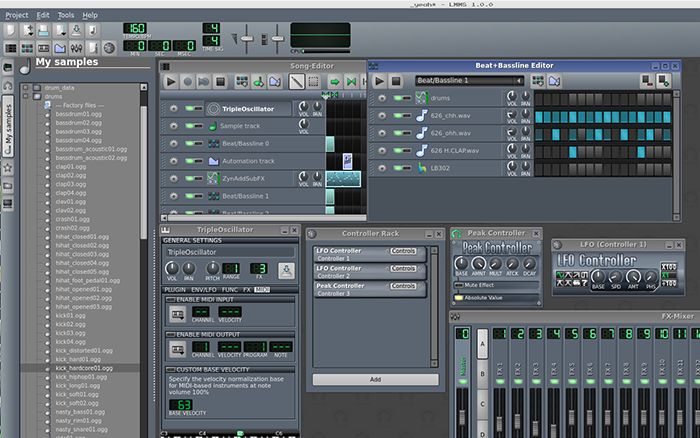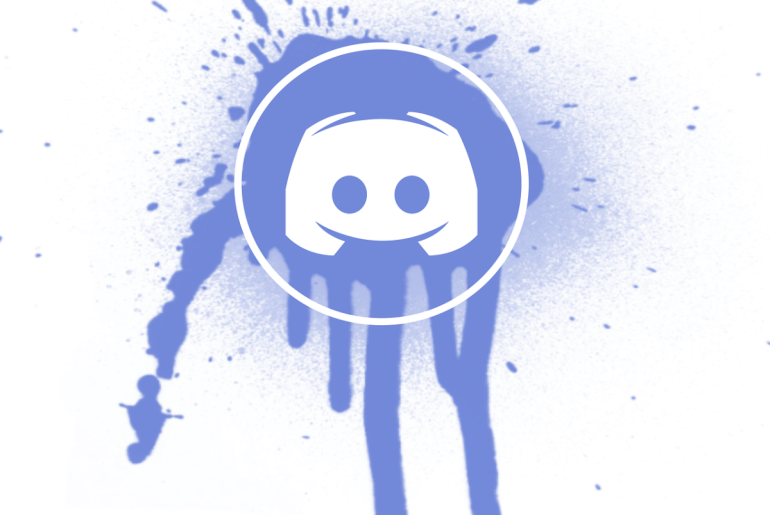There is always a rush of excitement when your friends call you up to invite you to play a round of League of Legends with them. Eagerly you switch on your device to play the game until you realize that League of Legends isn’t opening.
Since it was initially launched, League of Legends has been guilty of glitches and issues. These issues have been recurrent for both Mac and Windows; however, don’t be afraid as it is most likely a problem that can be resolved quickly.
Why does this problem occur?
LoL server issues:
One of the most common reasons why League of Legends is not opening is because of the game’s server itself. In that case, you might be experiencing a client-server issue from the game’s end.
Unfortunately, there isn’t any quick fix for this issue. The only thing that you can do is wait it out. The good news is that since it is a server issue from the game’s end, it can be resolved quickly by the developers.
Apart from client-server issues, there are other multiple reasons why League of Legends won’t open. Here are the most common reasons why you might be facing this predicament:
Internet connection issues
We understand that this might sound amateurish, but it is super common from what we have observed. Not checking your internet connection is a regular practice.
Thus, to avoid extensive research in learning how to fix your League of Legends, make sure to check your internet connection first. Chances are, a weak or unstable internet connection is hindering your game from opening.
Firewall
Although League of Legends has been out since 2009, it could be possible that your firewall is outdated. A firewall that is not up to date can prevent your client from running. An issue with the firewall can be because of the network’s tight configuration settings. The settings have to be adjusted to rectify your firewall.
Moreover, this issue is mostly observed in players who use Windows. Those who play League of Legends using a Mac do not frequently experience this glitch from the firewall.
Changes in the DNS settings
The majority of the time, our Domain Name System (DNS) settings are set by our Internet Service Provider. Thus, we use our ISP’s settings to connect to the internet. This can result in inferior settings that do not comply with the League of Legends server. Furthermore, it can also result in frequent glitching, patching, and lagging issues.
Fixes for Mac
Those who play using a Mac have it comparatively better when it comes to League of Legends. However, it isn’t always rainbows and butterflies. Even Mac users have complained persistently against League of Legends for lagging and not functioning correctly.
Nevertheless, the issue may be with your Mac instead. If this is the case, keep reading how you can fix your Mac or alter its settings to open League of Legends.
Riot MAC container
If your game isn’t launching properly, you should run it in RiotMacContainer. To do this, follow these simple steps:
- Go to Finder on your Mac.
- Find and select the League of Legends application by right-clicking on it .
- A drop-down menu will appear, search for Show Package Contents and click on it.
- Select the ‘MacOS’ option.
- Click on the ‘RiotMacContationer’ option.
- Close and relaunch the game.
Alternatively, you can also close and restart the RiotMacContainer. By doing so, your League of Legends can start as well.
Remove lock file
A lock file is used to record the user’s access to an application’s PLIST file when it is running. Removing the League of Legends lock file from your Mac is also a fool-proof method to open the game.
- Launch ‘Finder’
- Head to ‘Applications’
- Find the League of Legends application and right-click on it
- Click on ‘Show Package Contents’
- Right-click on the League of Legends folder
- Search for the ‘lock file’ file
- Delete the ‘lock file’ file
- Relaunch League of Legends
After deleting your lock file, the Mac OS can recreate it again when the application is reopened. However, you should not have to face any lock file-related issues again after it has been deleted once.
Alter your DNS settings
As mentioned above, you are most likely using your ISP’s DNS settings. These DNS settings may not suit or be at par with the League of Legends application. To change the DNS settings in your Mac, follow the below procedure:
- Go to System Preferences. You can find this by clicking on the Apple icon, which is located at the top left corner.
- Click on Network
- Select the Advanced settings
- Click on DNS
- Go to the DNS servers
- Click on the plus (+) icon
- Enter the following numerals:
- 8.8.8.8
- 8.8.4.4
- Restart your Mac
Fixes for Windows
Unfortunately, if you play League of Legends on a Windows OS, you will be experiencing more errors. However, don’t let this deter you. There are simple solutions for all your League of Legends problems if the game won’t open. By following these measures, you can shortly game in peace.
Close all league of legends processes running in the background
Processes of other applications and League of Legends itself can hinder your game from launching. By disabling any background processes taking place, your game can operate more smoothly. You can disable them using task manager.
Run or Delete LeagueClient.exe
You can launch League of Legends by running the file on LeagueClient.exe. At times the file that is storing your game can be mistaken by Windows. Hence, running its program again can allow it to open.
- Go to the Start menu
- Search for the File Explorer of Windows
- Navigate the Riot Games folder and proceed to double-click on it
- After that, open the League of Legends folder
- Double-click on the LeagueClient.exe
- This will allow it to run on Windows. Or, you can right-click LeagueClient.exe and choose the “Run as Administrator” option
If running the client doesn’t work, you can also opt to delete it. By modifying the League of Legends Client, the game can be fixed to play it.
Repair the installation
You can repair the installation of your previously installed League of Legends, whose operating file may have broken or are corrupted.
- Go to the Start menu
- Search for the file explorer of Windows
- Find the Riot Games folder
- Double click on the Riot Games folder
- Open the League of Legends folder
- Right-click on the League of legends client
- Select ‘Run as Administrator’ on the desktop
- Navigate the cogwheel icon as the launcher opens
- Proceed to click on ‘Initiate full repair.’
The game may take some time to repair the installation process. As soon as it is done, restart the game, and it will be as good as new!
Delete old registry files
Sometimes when you uninstall League of Legends and reinstall it again, the former uninstalled game’s registry files remain in the system. Thus, inhibiting your newly installed League of Legends from not opening.
To fix this, you will have to delete the old registry files of the former game. You can do this by:
- Going to the Windows Search bar
- Type ‘regedit’
- Click on the ‘Run’ command
- Click ‘Yes’ on the permissions dialogue box
- Select the Edit tab
- Click ‘Find’
- Navigate League of Legends
- The Registry Editor will open
- Delete all relevant entries
- Restart your PC
- Reinstall League of Legends
Additional solutions
Allow the game through the firewall
Windows users are mostly the victim of League of Legends not opening because of issues with the Firewall. If you want to configure your Firewall’s settings on Windows and bring it up to date, follow this simple procedure:
- Open the Control Panel, or press Windows + X
- Click on Windows Defender Firewall
- Select the option to ‘Allow an app or feature through Windows Defender Firewall’
- Proceed to change the settings by ticking the box that says League of Legends
Additionally, be wary of any updates regarding your Firewall. If it is an outdated version, it may not recognize your League of Legends client.
You can also temporarily disable your Firewall to understand what might be the underlying issue behind the game’s error.
Turn off your Firewall and relaunch League of Legends. If the game opens, then your Firewall must be the reason why it was not opening initially. However, if your game still does not open despite turning the Firewall off, then enable it again.
After re-enabling the Firewall, manually add a program exception. Occasionally, you can just check the League of Legends box in your settings. However, this depends on what type of Firewall you are using.
Hextech Repair Tool
Riot Games has supported millions of users by introducing the Hextech Repair Tool. Whether you are on a Windows PC or Mac, you can install the Hextech Repair Tool.
This tool assists in resolving any tech-related issues that you are facing. The Hextech Repair Tool can help in easy installation or patches. Moreover, it can manage your Firewall and make you aware of the known issues in your region.
The Hextech Repair Tool is also very convenient and easy to use. If you are on Windows, it can compile your system’s information and League of Legends logs. By doing so, it then transfers the information to a zip folder. The tech support at League of Legends is then notified of the information via a ticket so that they can further assist you.
Reinstall league of legends or restart your device
Sometimes it is the simplest of solutions that do the trick. You can uninstall League of Legends from your computer if the client does not respond.
After uninstalling the game, you can reinstall it again. However, make sure that you also restart your computer.
Conclusion
We have compiled all the possible solutions for the league of legends not working. Let us know which method worked out for you. Happy Gaming!