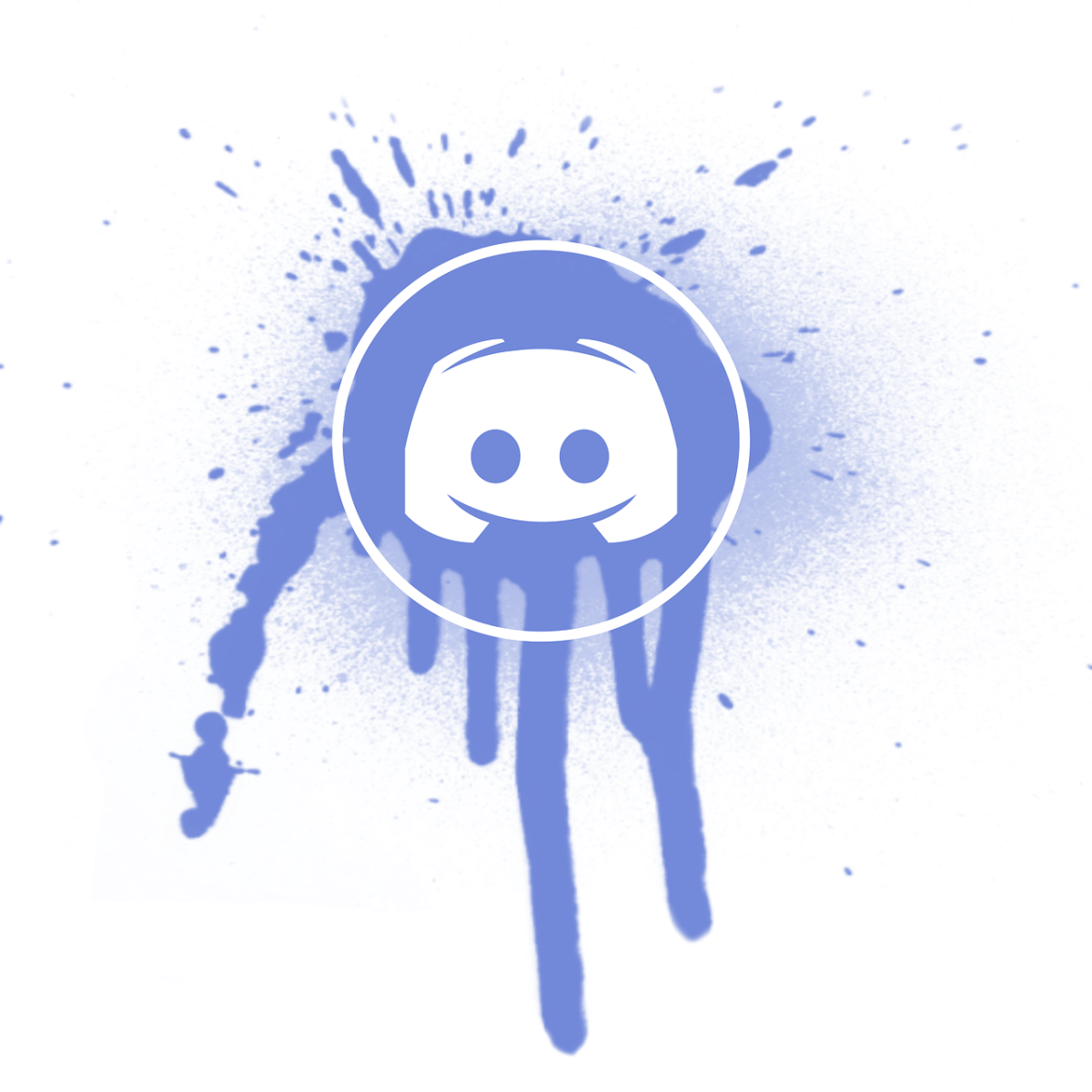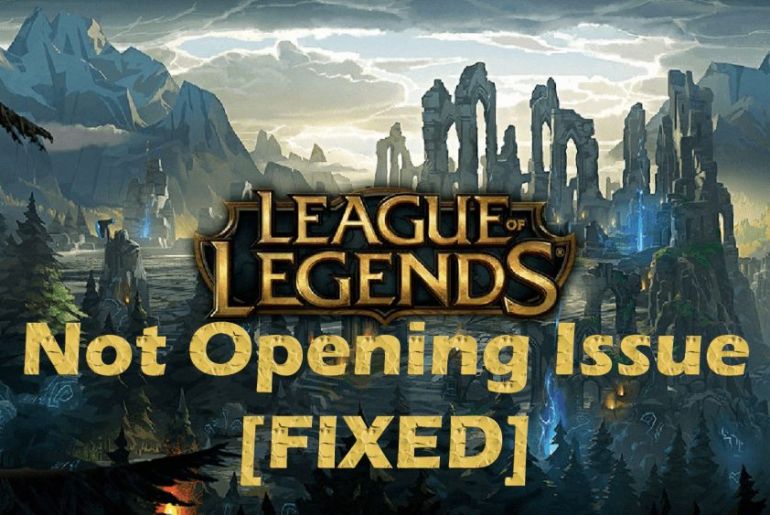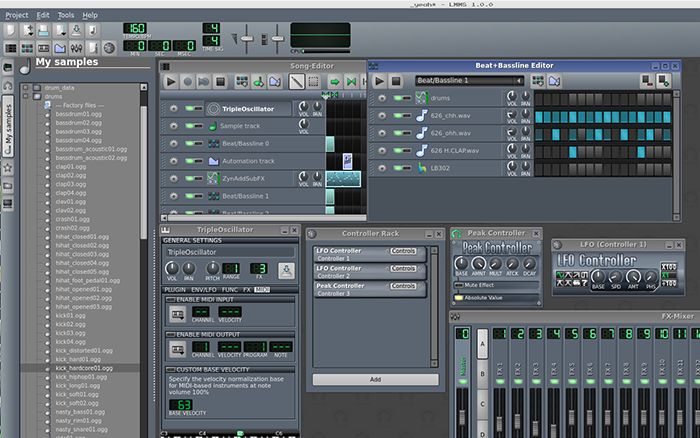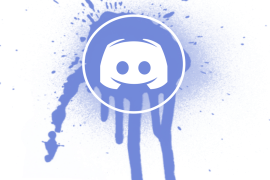
After the discord update, multiple users have run into the issue where the screen would get stuck showing the update failed error, and the application wouldn’t launch. This creates a loop full of frustration and irritation, preventing discord from being accessed.
We guess that you also are fed up with constantly restarting Discord and are looking for something that helps resolve the issue.
Luckily you have ended up in the right place. Below is a list of ways that you can easily implement to fix the discord update failed loop error.
1 – Restart your PC
The foremost thing that should be done to fix any technical issue that you may be facing on your PC is restarting it. The problem may seem quite complex, but you may be surprised to hear that majority of the PC issues, including the discord update failed loop error, can be fixed by just restarting the computer.
2 – Check the speed of your Internet
Sometimes, the discord update failed loop error occurs due to low internet speed, which prevents the application from launching. In that case, there are two things that you can do:
- Wait a while till the connection picks pace
- Contact your service provider
The application will launch without showing any error if the internet speed is the issue.
3 – Check if Discord servers are working or down
Discord update failed loop error may also be occurring because discord servers may be down. Before you begin troubleshooting, check the official website to make sure that their servers are working are not under maintenance.
4 – Run Discord as Administrator
One of the ways you can fix the error is by running the program as an administrator. On the discord app icon, make a right-click and select the “Run as Administrator, option.
You may need to grant permission to the User Account Control to run the application.
5 – Disable your antivirus, VPN and Firewall
VPN, enabled firewall, or antivirus software has been found to be interfering with Discord. Disabling them can help you get rid of the discord update failed loop error.
This method is considered to be the most dangerous of all. Disabling your antivirus software and firewalls makes your system vulnerable to outside threats. Continue with this method only after you are completely aware of the risks it can pose.
Open your task manager and search for your antivirus software. Click on it once and select the disable button, which will appear on the bottom-right on your screen. Firewall and VPN can also be disabled easily in the settings.
Now restart your device and launch Discord. Check if the error pertains.
6 – Rename the update.exe file
Sometimes the updated file can be problematic and be the underlying cause of why Discord isn’t launching. Renaming the file is a possible solution to fix the discord update failed loop error.
To rename the file:
- Press the Windows + R key and paste C:\Users\Your Username\AppData as the path. You can also go to my computer 🡪 users 🡪 your username 🡪 local folder 🡪Discord Folder.
- Look for the update file and rename it from Update.exe to UpdateX.exe.
- After that, run Discord as an administrator, and the problem should be resolved.
7 – Move the Discord Folder
Changing the location of the Discord folder is also an easy way for you to get rid of this annoying error. To change the location of the folder:
- Locate the discord folder on your PC. You can follow this path: my computer 🡪 users 🡪 your username🡪? local folder 🡪Discord Folder.
- You can choose any location in your computer, create a new folder and simply copy-paste the discord files.
We recommend you restart your PC and then check if Discord is not launching or not.
8 – Re-install Discord
When none of the above-mentioned ways seems to work out, that last option you’re left with is re-installing Discord. The process of uninstallation and then installing it back again maybe a little time taking, depending on your internet speed; it is quite simple to do so.
- Locate the Discord application on your computer. Choose to uninstall.
- To clear the residue files, press Windows + R.
- Type %appdata% and click ok, which will redirect you to the residue files; delete them too.
- Now you can reinstall Discord from their official website.
Once you set up the newly launched application, hopefully, the Discord failed update loop error will be fixed.
Conclusion
Through immense research and evaluation of feedback from discord users worldwide, we have come up with a few solutions to the Discord update failed loop error. We are positive that one of the above-mentioned ways is definitely going to work for you. Let us know how helpful these tricks were for you.