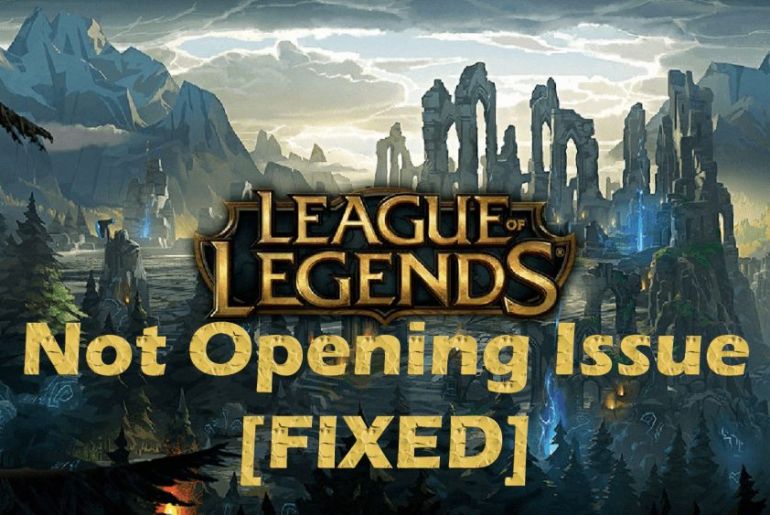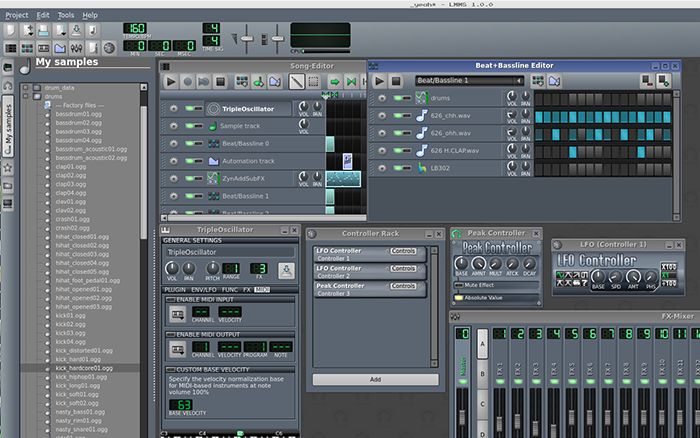Do you ever blast music while playing games on your PC but feel like the sound is not enough? If yes, then you should try to connect multiple speakers to your PC for higher and better sound quality.
However, the key point here is to know how to connect multiple speakers to a PC. If you are not a tech fan, you might face a little difficulty connecting the speakers. But don’t stress out; we got your back on this!
Keep reading to learn various methods through which you can connect multiple speakers to a PC.
Is it possible to connect multiple speakers to a PC?
Usually, computers can generate multichannel audio. In this scenario, additional equipment is not generally required. You can simply combine two different speakers into a surround sound system.
To put the answer simply, yes, connecting multiple speakers to a PC is possible.
How to connect multiple speakers to a PC?
To connect multiple speakers to your PC, you will first have to get two or more speakers with you. Preferably, the speakers should be of the same brand; however, speakers from different brands can work as well.
Next, follow the given steps to get connected:
Step 1: To begin with, power on both the speakers. Pair the speakers with your Windows PC using Bluetooth.
Step 2: Once you have paired up the devices, it is now time to connect the speakers.
- To do so, you can download the manufacturer’s app that allows users to configure different parameters of your Bluetooth speaker. Mostly, these speaker apps will help you in connecting multiple speakers.
- Click on the option of multiple outlets (if your app doesn’t have this option, try any of the synonyms)
Step 3: Reopen the search option of Windows and search audio. Then, press the enter key.
- Once the results appear, click on settings and then choose to manage audio devices.
Step 4: Choose your paired Bluetooth devices and then set them as default.
Step 5: Next, right-click on the detected speaker devices and click on configurations.
Step 6: Switch to Stereo mix instead of Mono mix and continue clicking next till the Speakers are individually connected.
Step 7: Now, move to the recording tab and right-click the second Bluetooth speaker. Click on the properties of it and click on listen to tab. Next, go to the playback through this device feature and choose the second speaker.
Step 8: By clicking Ok, you will be able to save it
Step 9: Close all the active dialogue boxes and restart your PC.
Once you restart it, your PC will now play sound on both or all speakers connected to it.
How to connect multiple speakers to a MacBook?
If you are using a MacBook instead, you will have to follow different steps to connect to multiple speakers. Here are the steps to follow:
Step 1: Similar to Windows, you will first have to pair up your Bluetooth speakers to Macbook.
Step 2: Launch Finder on your device and choose the Go menu
Step 3: To proceed, click on utilities and double click on Audio MIDI setup. An audio devices dialogue box will appear. Further, click on the plus (+) sign.
Step 4: Choose the create a multi-output device.
Step 5: A list will appear in front of you comprising all the Bluetooth devices connected to your MacBook.
Step 6: Unlike Windows, you can simply check all the boxes of your Bluetooth devices to be used.
Step 7: It will create a multi-output device that you can name anything like ‘My Bluetooth devices’ or so.
Step 8: Go to your System preferences again and the output tab. From the name, you have used to save the devices, make them default.
Using these steps, you will be able to connect multiple speakers to your MacBook.
How to use an amplifier to connect multiple speakers
There are several steps needed to connect multiple speakers through an amplifier. However, there are a few things you need to remember before using an amplifier. Firstly, your amplifier must be placed in a safe place, away from any heated area. Furthermore, playing the amplifier in an exposed and properly ventilated space is preferable.
Now, follow the steps given below to connect through the amplifier:
Step 1: If you have the latest amplifier, then you are good to go as it has specific ports for plugging in speaker wires. However, if you own an older version of the amplifier, then you must know it relies on clips and live wires to the plugin. In such cases, you’ll need to use a wire cutter to remove the outer piece of the wire. Make sure the live wire is an inch and a half or two in length. Then, clip them again into the receiver’s back.
Step 2: Next up, put each speaker cable through your amplifier. It is better to keep the wires hidden for safety purposes.
Step 3: Once you are done running each cable through the amplifier, now is the time to connect all the speakers. Using AV cables, double-check that everything is in its proper colour-coded.
Step 4: You can see a port or output connection labelled as “sub-out” on your amplifier. This port lets you connect your subwoofer’s AV cable. Now, you are ready to connect your subwoofer’s AV cable.
Step 5: Your speakers are good to play after you connect your amplifier to a power supply. However, once the system is running, turn on the music and make sure all of the other speakers are working.
Step 6: If you are facing any issues while connecting, make sure to check for loose connections and incorrect wiring setup. Once you fix this issue, you will be ready to blast music on multiple speakers.
How to connect two wired speakers to a PC?
If you do not have Bluetooth speakers, you can connect two of your wired speakers to a PC as well. Here is how you can do it:
Step 1: Place both of the speakers on each side of your computer
Step 2: Now, connect the audio cable into the green-coloured speaker out port that is present on the back of your computer.
Step 3: Plug the speaker adapter into the electrical outlet and turn on the speakers.
This way, you will be able to connect your wired speakers to the PC.
How to connect passive speakers to your PC?
If you wish to connect passive speakers to your PC, you can do it by:
- Searching your PC for built-in line-level audio outlets
- With the help of a 3.5 mm RCA cable, connect your speakers to your PC.
If you do not have the cable, you can choose a coax or optical SPDIF cable. These options can only be availed if your computer has the relevant ports. Otherwise, you will not be able to utilize these.
Conclusion
If you follow the aforementioned steps, you will be able to easily connect multiple Bluetooth devices to your PC. Several companies have now introduced speakers that serve as multiple speakers to provide you with your desired bass. If these methods do not sound feasible, you can surely opt for those.