TeamViewer is a good remote desktop tool but because of the numerous added functionalities and modules, the application has gone way beyond a simple remote desktop solution. Furthermore, their increasing monthly fees, poor customer support, bandwidth hogging on the remote and client computers, and some other hitches and glitches has forced many TeamViewer users into reconsidering their choice of remote desktop tool.
If you begin your search for remote desktop tools then you are going to come across over a few dozen of choices, which make it harder for one to make an appropriate decision. It is also mandatory that the selected application should be easy to set up and allows you to focus more on the remote desktop tasks like remote support, remote access and remote control, rather than wasting your valuable time on the configurations and learning the basics.
So in an attempt to help those users who are looking for the TeamViewer alternatives but confused in selecting the best tool, we decided to compare the features being offered by TeamViewer with the other remote desktop accessing applications and then compiled a list of top 10 best TeamViewer alternatives. This list will make it easier for you to make a precise choice of software that will allow you to remotely connect to a host computer using a client computer.
Top 10 Best TeamViewer Alternatives
According to our research, the top 10 best TeamViewer alternatives are listed below:
#01 – Remote Desktop Connection (RDC)
Remote Desktop Connection, which was formerly used to known as Microsoft Terminal Services Client (MTSC), is a remote desktop solution created and developed by Microsoft that allows you to connect your computer to another computer that is connected to the same local network or to the Internet and have a public IP address.
Remote Desktop Connection application is based on a Remote Desktop Protocol (RDP), which was developed by Microsoft, and provides graphical interface to remotely connect to another computer. It provides similar features as TeamViewer and has made it to the list of TeamViewer alternatives.
Since this application has been developed by Microsoft so it is mandatory that both computers, i.e. remote computer as well as the client computer, should need to be running Windows operating system. However, there are standalone applications developed that allows other platforms to connect to the remote computer.
The only prerequisite to initialize the remote connection from the client computer to the remote computer is that the remote computer must need to be configured, i.e. the TCP and UDP port number 3389 must be opened through a Windows Firewall on the remote computer to allow Remote Desktop connection.
Once successfully connected, the application provides you, the remote user, with an easy to use graphical user interface so that you can effortlessly open a new session on the remote computer and use that remote computer to control it and gain access to the programs, files, and network resources available on that computer. The interface feels as if you are using the remote computer locally.
Features of Remote Desktop Connection (RDC)
Remote Desktop Connection has a number of notable features that makes it one of the best remote desktop solution. The features includes built-in 128-bit connection encryption that uses the RC4 encryption algorithm, supports transferring of files between client and server computers, allows you to initiate multiple sessions, and the application requires access permission request which means that the session must need to be approved by the remote computer first.
Also, the application allows you to initiate unlimited simultaneous connections and provides remote assistance so that the client computer can assist remote computer.
Availability and Compatibility of Remote Desktop Connection (RDC)
Remote Desktop Connection application is compatible with wide range of Windows OS and comes pre-installed in the operating systems including Windows XP Professional, Windows Vista Enterprise, Windows Vista Business, Windows 7 Enterprise, Windows 7 Professional, Windows 7 Ultimate, Windows 8 Enterprise, Windows 8 Pro, Windows 8.1 Enterprise, and Windows 8.1 Pro.
Furthermore, there are various client server applications easily available on the Internet that allows various operating systems to remotely connect to a Windows computer using Remote Desktop Connection, those OS includes Android, iOS, Windows Mobile, FreeBDS, Linux, and Mac OS X.
Pricing of Remote Desktop Connection (RDC)
Remote Desktop Connection (RDC) is completely free of cost and is available for personal use as well as commercial use.
#02 – Splashtop Remote
Splashtop Remote is a popular remote desktop application that allows you to remotely access and control their computer using a mobile device running mobile operating system like Apple iOS, Android, and Windows Mobile.
Unlike other remote access solutions, Splashtop Remote is based on a proprietary protocol that is capable enough to stream real-time audio and video to the remote user. And all these content delivery tasks are handled with marginal latency. This makes it one of the notable feature of Splashtop Remote because you can live stream music and videos right from your computer to your tablet or mobile device, that too without worrying about any compatibility problems.
Splashtop Remote has gained a lot of recognition right after its entry into the remote PC access solution. The application has received a lot of positive reviews from its users that awarded this application with the first place ranking in the Apple iTunes Store under the category of business app. Furthermore, the app was ranked as the number one in the Android Play Store under the category of Top New Paid App.
Features of Splashtop Remote
- Splashtop is a high performance remote desktop solution that allows you to see and control your computer using another mobile device, which is being streamed at the rate of 30 frames per second.
- Provides real-time access to all the files, documents, music and videos stored on your computer including the software and applications installed on your computer.
- Easy to setup on client and remote computer that can be done in under five minutes, which can then be used to access your computer whether it is Mac or Windows based.
- Easy file transferring capabilities that allows you to transfer files from one computer to another.
- Allows you to initiate unlimited concurrent and simultaneous connections to the remote computer.
- Offers strong banking-grade security and encryption, which includes TLS with 256-bit AES encryption, require password before initializing session.
Availability and Compatibility of Splashtop Remote
Splashtop Remote application is compatible with wide range of platforms including Windows XP, Windows 7, Windows 8, Windows 10, Windows Server 2003, Windows Server 2008, Windows Server 2012, and Mac OS X 10.7 above.
Furthermore, remote computers running Splashtop Remote application can be access through remote applications available for number of platforms including Windows, Mac, Android, iOS, Chromebook, and Chrome browser.
Pricing of Splashtop Remote
Splashtop Remote for personal and home users is completely free of cost and can be used on the same network but there are some limitations for non-commercial usage. However, for those who need to access their computer across the Internet will need to subscribe to Anywhere Access Pack for $16.99 per year. Also, maximum of five remote computers can be connected.
Splashtop Remote for business users is available for $60 per user for a single year, which includes free of cost apps for iPhone and iPad, and allows commercial usage of the remote application.
#03 – Chrome Remote Desktop
Chrome Remote Desktop is a remote desktop connection tool that allows you to remotely access another computer using Google Chrome web browser or a Chromebook.
Since Chrome Remote Desktop is developed by Google, which is the reason why it is based on Chromoting protocol technology that is developed by Google itself in June 2010 and its interface resembles that of Microsoft’s Remote Desktop Connection.
Once Chrome Remote Desktop has been installed on your computer, it will allow you to access other computers running Chrome web browser or allow other users to access your computer over the secured Internet connection.
Allowing or gaining access to your computer through Chrome Remote Desktop is completely under the control of the computer user. It can be used to provide an ad-hoc remote support or to remotely access the files, applications and documents stored on the remote computer.
Features of Chrome Remote Desktop
- Chrome Remote Desktop provides completely secured and encrypted connection between both computers, i.e. client and remote computers, to maintain secure link.
- Availability of your computer to allow the remote connectivity depends on the computer administrator.
- Offers live view of the remote desktop on the client computer to deliver easy remote access solution for support and file accessing.
- Chrome Remote Desktop uses VP8 video compression format, owned by Google itself, to stream the live display of the remote desktop computer to the client.
- Availability of the copy and paste functionality as well as the real time audio stream of the output generated by the remote desktop computer to the client’s device.
Availability and Compatibility of Chrome Remote Desktop
Google’s Chrome Remote Desktop application is compatible with most of the widely used platforms including Windows XP, Windows 7, Windows 8, Windows 10, Linux, Mac OS X 10.6, and Mac OS X 10.7 and above.
Furthermore, almost any device can be used to access remote desktop application including Android, iOS, Windows, Mac, Linux, Chrome OS, Chromebook or any other device that is capable to run Google Chrome web browser application.
Pricing of Chrome Remote Desktop
Chrome Remote Desktop is available for personal use as well as commercial use and is completely free of cost.
#04 – Real VNC (Virtual Network Computing)
Real VNC is a remote computer accessing software, which consists of a server and client application to allow Virtual Network Computing so that you can remotely control one computer through another computer or mobile device in order to provide support or access files distantly, despite of your geographic location.
Real VNC uses RFB (Remote Frame Buffer) protocol that is a simple and easy to implement protocol and used to provide remote access in a graphical user interface (GUI) format. Since it is based on RBF protocol and works at a frame buffer level, which is the reason why it is appropriate for wide range of systems and applications including Microsoft Windows, Mac OS X and Linux.
Installation and usage of Real VNC solution is easy and does not require technical knowledge. First, you have to install Real VNC application on a computer that you want to control and then enable the appropriate license on it. Then you have to install Real VNC Viewer on the device from which you want to control the remote computer.
Features of Real VNC
- Real VNC allows you to establish remote connections between different computers running on different mix of platforms including UNIX, Linux, Mac OS X, and Windows.
- The application supports multiple languages and it is programmed to run in the language that is being used on the targeted computer.
- VNC authentication system prevents unauthorized access. Also all the passwords are encrypted regardless of the license you are running.
- Provides high performance 128-bit AES encryption to deliver malicious-free and hack-proof remote access between the connected computers.
- File transfer feature will enable the connected computers to transfer files in the either direction.
Availability and Compatibility of Real VNC
Real VNC allows you to remotely connect to a number of platforms including Windows, Linux, Mac OS X, and UNIX.
Also, Real VNC Viewer i.e. client-side software is available for multiple platforms and mobile devices including Windows, Mac OS X, Linux, UNIX, iOS, Android, and Chrome.
Pricing of Real VNC
Real VNC is available in three licensing plans, Free, Personal, and Enterprise.
Free license is applicable for private and home usage, and does not include encryption as well as all those premium features provided in the Personal and Enterprise license. What come with this license are some basic functionalities like cross-platform remote control, support for multiple languages, and VNC authentication.
Personal license is available for $30 per desktop and is for personal and commercial usage. It includes premium features, encrypted and secure remote connection, which is suitable for personal and moderate commercial use. Some of the premium features available for personal license includes system authentication, file transferring, dedicated support channel, chat.
Enterprise license is available for $44 per desktop and is for personal and commercial use. This type of license includes all of the available features and provides ultimate security for easy remote access. The features included in this license are 256-bit AES encryption, configurable policies for remotely locking desktops, and single sign-on authentication.
#05 – Remote Utilities
Remote Utilities remote control software is an ideal solution for network administrators and remote support providers. This program is completely secure and greatly configurable, which will match all of your needs remote controlling needs.
Just like Splashtop Remote, we discussed earlier in this article, the Remote Utilities solution is also based on a proprietary protocol and is capable enough to stream real-time audio and video to the remote user from the host computer.
Features of Remote Utilities
- Remote Administration enables you to remotely access, allows you to control multiple computers from remote locations, and allows all the tasks that you can perform by physically using the computer like sending keystrokes, transfer files, control the mouse pointer.
- Unattended Remote Access allows you to access the remote computer at any time because the Remote Utility application services start automatically at the boot.
- Power Control feature let you gain complete control over the power options of the remote computer so that the remote user can easily shut down, restart, lock the computer or to put it to the sleep mode.
- Firewall Bypass Support enables you to assist the remote user or remote customer through a firewall bypass connection as no network configuration is necessary, making the remote support task simpler and easier.
Availability and Compatibility of Remote Utilities
The host application of Remote Utilities is compatible with Windows based computers that include Windows XP, Windows Vista, Windows 7, Windows 8, and Windows 10.
Also, the client-side application, i.e. Remote Utilities Viewer, is available for multiple platforms and mobile devices including Windows, iOS, and Android.
Pricing of Remote Utilities
Remote Utilities is available in four different licensing plans i.e. Free, Per Operator, Per Remote PC, and Site license. And all the licensing plans include all the available features offered by Remote Utilities.
Free license is completely free of cost and allows you to connect to and control up to 10 computers. This license can be used for both, i.e. commercial and private purposes.
Per Operator license will cost you up to $499 per operator, where single operator license will allow you to remotely control unlimited number of computers. The same operator is allowed to initiate unlimited number of concurrent connections.
Per Remote PC license will cost you up to $29.95 per remote PC, where single remote PC license will allow the user to remotely control unlimited number of concurrent operators, and the operator workstation allows unlimited number of concurrent sessions. Also, unlimited simultaneous incoming connections are supported to a remote PC.
Site license is available for $18,950. This licensing plan is one of the most cost effective solution and allows the user to initiate unlimited concurrent connections to the operator. It also enables unlimited remote PCs of the company or organization to connect.
Furthermore, Remote Utilities also provides substantial discounts on a purchase of bulk licensing plan.
#06 – Tight VNC (Virtual Network Computing)
Tight VNC is a free remote PC accessing solution package that allows the user to remotely control and access the computer right from the remote location or any geographic location where there is an Internet connection.
Tight VNC is divided in three components, and two of those components are required to run Tight VNC and remotely connect to another computer. Those components are:
Tight VNC Server – It is an essential application that must be installed on a targeted computer to remotely control it.
Tight VNC Viewer – It is an application that must need to be installed on a computer from which you want to control the remote computer.
Tight VNC Java Viewer – This is a Java version of the Tight VNC client application that is compatible on various platforms.
Features of Tight VNC
- Tight VNC is an open source remote PC accessing application that is available for free for commercial and personal use.
- Because the license of Tight VNC is available for free, so this application is useful to provide technical support, remotely administering computers.
- Completely compatible with standard VNC applications as well as with the RFB protocol specifications.
- Built-in ability to automatically resize the screen resolution of the host computer onto the client computer.
Availability and Compatibility of Tight VNC
Tight VNC host/server application is compatible with Windows, Linux, and FreeBDS.
Also, the client-side application, i.e. Tight VNC Viewer, is available for multiple platforms and mobile devices including Windows, Mac OS X, Linux, Java, and Android.
Pricing of Tight VNC
Tight VNC is available in under two licensing terms i.e. Free License and Commercial License. And both of these licensing plans include all the available features offered by Tight VNC.
Free License / GNU GPL License is a completely free of cost General Public License (GPL), which is the primary licensing term where you are not required to pay for the services or enter into any type of agreement. This license allows you to download the Tight VNC program and permits you to use it for any legally allowed purpose. Even for commercial use. There are no limitations on the usage.
Perpetual Non-Exclusive License is a license for the complete source code of the Tight VNC products i.e. Server, Viewer, Java, and Pure C Decoder. This license enables you to implement Tight VNC product onto your existing project or software and then use it for your organisation or redistribute it in a compiled form. The license will cost you one-time fee of $12,000 and then you own it forever, there is no limitation or expiration.
#07 – NetSupport Manager
NetSupport Manager is one of the most well recognised remote access services provider who is serving its strong user base since last twenty years. And until date, the company continues to deliver the best remote computer support and desktop management application.
Whether you are using tablet, smartphone, laptop or a desktop, NetSupport Manager provides you with the utmost remote support solution and system monitoring application.
The NetSupport Manager is based on a proprietary protocol that is capable to stream real-time seamless video and audio to the remote user from the host computer as well as the other way around.
Features of NetSupport Manager
- Interactive Monitoring System allows user to easily see an overview display in an interactive thumbnail view of all the connected Client workstations simultaneously. This feature works as a surveillance or monitoring system for the remote computer administrator.
- Automated Grouping of Remote Computers provides the remote computer manager with an easy to manage tree-shaped overview of the IT infrastructure by grouping the remote computer systems based on certain conditions like type of computer, or operating system.
- Easy File Transferring enables user with file transferring capabilities to transfer files to a remote computer from the client computer and vice versa. It also let you directly drag and drop the files from the client computer to the remote computer if you are viewing a remote machine.
- Flexibility is one of the most notable feature of NetSupport Manager because it provides you with a number of features in an attempt to make your remote support tasks as flexible and simple as possible. The flexibility features includes remote printer redirection, scheduling to automate tasks, remote clipboard.
- Security is the utmost concern for the developers of NetSupport Manager as every remote connection is being transferred over the open Internet connection. But they have a robust security policy and provide 256-bit encryption as well as support for smart card.
Availability and Compatibility of NetSupport Manager
Just like other remote access solutions, NetSupport Manager is cross-platform and allows you to choose from wide range of devices and operating systems. The compatibility includes Microsoft Windows, Linux, Mac OS X, and Google Chrome OS devices.
That is not all, the developers of NetSupport Manager has also designed Mobile Control app for mobile platforms including iOS and Android. So you can remotely access and manage your remote computer right from the tablet or smartphone regardless of your geographical location.
Pricing of NetSupport Manager
NetSupport Manager is available as a trial version for first 30 days, which allows you to install and use the remote accessing capabilities on up to 10 computers, and also provides you all the features. Once the evaluation period has been expired, you can then purchase a one-time license, which then provides you with a lifetime access to the software. So there are no annual subscription charges.
#08 – Proxy Pro
Proxy Networks, Inc. is one of the well-recognized remote desktop software providers and has in the past 6 years they have developed Proxy Pro and its different editions, which are being used by large organizations, US government agencies, and multinational companies.
The remote desktop solutions of Proxy Network, Inc. are specifically geared towards businesses and organizations who have large number of computers located in different geographical locations. The company’s remote desktop are being widely used by various organizations and sectors including government, education, financial, healthcare, and legal. This is the reason why it made it to the list of TeamViewer alternatives.
The three editions offered by Proxy Pro are:
Proxy Pro Workstation Edition – It is the entry level edition of Proxy Pro, which includes Proxy Master viewer, Proxy Client host, and the Proxy Deployment Tool. This is an appropriate product for small and medium sized businesses.
Proxy Pro Gateway Edition – The Gateway edition brings, apart from the features provided in the Workstation edition, a centralized server-side component known as Proxy Gateway. Other features included in this edition are LAN connectivity information, screen recording and playback, LAN wakeup mode just to name a few.
Proxy Pro Private Cloud Edition – This one is the flagship edition of Proxy Pro remote desktop software series because it includes all of the features of Gateway and Workstation edition as well as some added functionalities like Web Console, Proxy Host On Demand, and iOS Viewer.
Features of Proxy Pro
All the editions of the Proxy Pro remote desktop software come bundled with the basic features, some of those features are:
- Stealth Mode disables all the notifications and beeps that might popup when connecting to the remote computer, which makes it unnoticeable for the end user to guess when the client is remotely connected.
- Connection Permission settings provide you with three connection options, i.e. connect without permission, connect with permission, and connect after thirty seconds of inactivity.
- Bandwidth Controlling is a valuable feature in situations where the Internet or network connection is unstable or weak, so this option allows you increase the performance by lowering the video quality.
- Always On Service is required for the clients so that they can connect to the remote computer whenever they want. This is possible because the Proxy Pro Host runs as a service on Windows platform.
- Encryption all the connection that goes through Proxy Pro products are encrypted with AES-256 bit encryption.
Availability and Compatibility of Proxy Pro
The host/server side application of Proxy Pro remote desktop support solution is compatible with Microsoft Windows only. However, the client side application is compatible with multiple platforms and mobile devices including Windows, Mac OS X, Linux, FreeBDS, and the mobile operating system iOS.
Pricing of Proxy Pro
All three remote desktop software editions provided by Proxy Pro are available as a trial version for a period of first 30 days, which allows you to install and use all the available remote accessing capabilities on your computers.
Once your evaluation period has been expired and you are satisfied with their product and services, then you can purchase a license and continue using it.
#09 – Radmin (Remote Administration)
Radmin, which is also known as Remote Administration, uses the Mirror Driver to remotely control another computer. It is one of the fastest and the safest solution to provide remote access solution that is specifically designed for Microsoft Windows based computers.
The Radmin client also provides easy communication methods with the host computer via either chat messages or voice chat.
Radmin provides you with a remote desktop access solution as well as technical support so that you can provide instant support to your clients and remotely access computers located in another geographical location connected through the Internet or LAN.
Features of Radmin
The key features of Radmin are:
- High Level of Security – All the connections as well as the data transferred through Radmin are encrypted through 256-bit AES with randomly generated keys for each connection. Extra layers of security can be added by restricting IP from accessing specific networks and hosts.
- Voice and Text Chat – Multiple chat modes are available to make it easier for the client to communication with the host computer user.
- Easy to Use Drag and Drop Functionality – Radmin provide you with secure and encrypted drag and drop file transferring functionality in an explorer-like interface.
- Multi-Connection Support – Allows you to connect with multiple remote computers, i.e. concurrent connections, this way you can view and control a number of computers using a single client application.
Availability and Compatibility of Radmin
Radmin is fully compatible with most of the Microsoft Windows operating systems including Windows 10 (32-bit and 64-bit).
Radmin Server side application is compatible with Windows 10, Windows 8, Windows 7, Windows Vista, and Windows XP.
Radmin Viewer (client side) application is compatible with all version of Microsoft Windows starting from Windows 95 and Windows ME, up to Windows 10.
Pricing of Radmin
Radmin remote control software is available as a trial version for first 30 days, which is fully functional and allows you to install and use all the features and remote accessing capabilities on a single remote computer.
After the expiration of the evaluation period, you can then purchase a one-time license depending on your requirements and the number of remote computers you want to access, which then provides you with a lifetime access to the software. So there are no annual subscription charges.
#10 – ScreenConnect
ScreenConnect is different from its competitors because it provides you with self-hosted remote desktop access solution. Using their products, you can offer remote support, remote access and remote meetings capabilities to your clients.
This is the reason why the solutions offered by ScreenConnect are fast, secure, and the most reliable. It also allows you to remotely provide support, updates and manage all the computers linked to the client computer.
Apart from the usual remote desktop accessing features, ScreenConnect is available as a cloud as well as a self-hosted solution.
Features of ScreenConnect
ScreenConnect provides all the core features and functionalities that you will find in the remote desktop access application. Some of the key features include:
- Chat and Collaborate – To provide the best level of desktop support to your clients, ScreenConnect allows you to chat and collaborate with other technical staff and connect to the same remote computer simultaneously.
- Remote Uninstallation of Software –ScreenConnect application supports remote uninstallation of the remote solution installed on the computer, so you don’t need anyone to physically assist the software removal.
- Centralized Toolbox – Is a unique functionality that allows you to centralize the software and tools that are being used on a remote desktop, this makes it easier for another support client to deal with the problems on any specific remote desktop.
- File Transfer – Provides an easy to use file transferring functionality, and also allows copy and paste feature to make it easier for you to transfer and backup files and documents stored on the remote computer.
- Annotations – Remote and client applications supports annotations that makes it simpler and less time consuming for the support provider to understand and fix the problem.
Availability and Compatibility of ScreenConnect
ScreenConnect is compatible with wide range of platforms and devices including Microsoft Windows, Apple Mac OS X, Linux, Android, and iOS.
Various versions of these platforms are supported which includes Windows XP, Windows Vista, Windows 7, Windows 8, Windows 10, Mac OS X 10.7 and above, and almost all the popular versions of Linux based operating systems.
Pricing of ScreenConnect
ScreenConnect fulfils the need of wide range of organisation and small to midsized companies who are looking for a cost-effective solution and flexibility in rates to remotely access desktop computers.
For those companies and organisations who are looking for a remote access solution, ScreenConnect provides a set number of nodes on competitive rate. If you want to control 25 computers then the annual license will cost you $300. However, that is just a starting price. If you want to control large number of computers then ScreenConnect will provide you with special annual rates.
These are the most used Remote Screen desktops and best alternatives of Teamviewer for you, if you found any other software, dont forget to mention here.


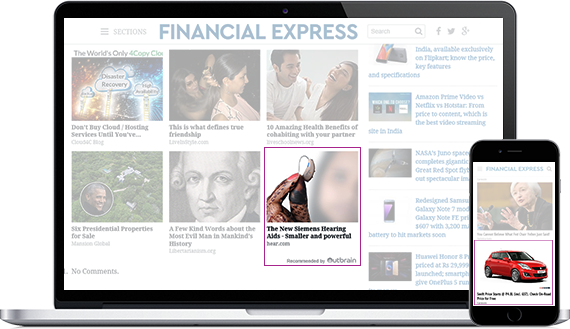
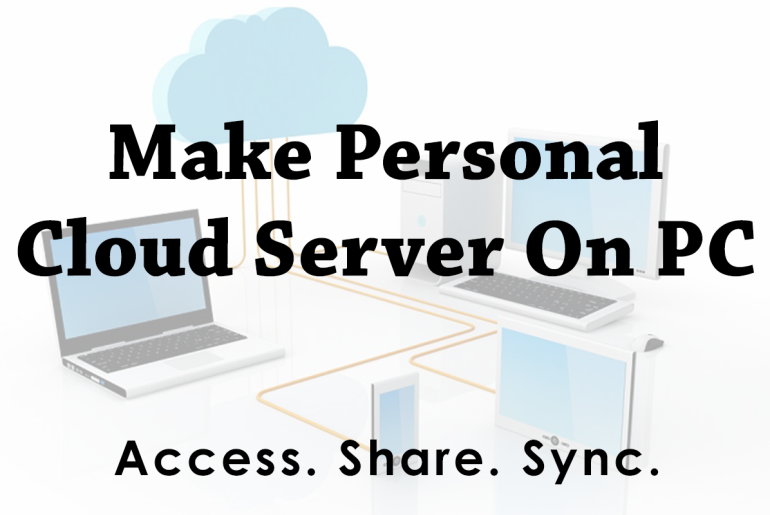


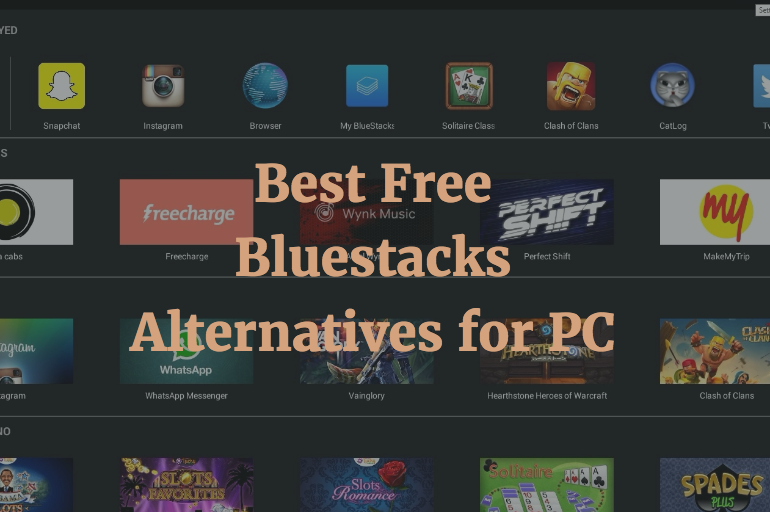
3 Comments
I like use LiteManager Free as fast alternative software for remote controls ..
RemoteToPC is one of the best. It is also really easy to use.
Along with TeamViewer, there is one more tool: R-HUB’s secure and on-premise remote access and support. It gives you everything you need in one device. Plus, it’s only a one-time cost.