Here in this article, I have reviewed the top 3 free BlueStacks alternatives to run Android on Windows PC running Microsoft Windows-based operating system.
Isn’t it awesome to have a capability to run all your beloved apps and favourite games that are originally designed for Android mobile operating system, but you are able to run all of those on your Windows based PC. It is just exactly like having a full-featured Android OS that you can run on virtually any Windows-based machine.
This is what BlueStacks and other similar emulation software allow you to do on your PC. But before we talk about the free BlueStacks alternatives for PC, we would like to provide you with some information about how BlueStacks gained a lot of popularity and why people are opting for BlueStacks even though it is not free.
And yes, BlueStacks is a popup advertisement-supported software unless you pay for the ad-free version.
BlueStacks App Player is an Android mobile operating system virtualization or emulator software, specifically designed to provide Windows and Mac based computer users with a tool to easily emulate and experience the power of Google’s Android mobile operating system onto their computers.
BlueStacks new version brought with it some of the most remarkable features including multitasking capabilities, capability to zoom in and zoom out, option to change the screen size of emulator. However, this recently released version features a complete face-lift of the user interface as well as some changes in the backend, which is the reason why BlueStacks has started to lag too often and made the whole gaming experience kind of sluggish.
BlueStacks App Player was originally designed by the developers of BlueStacks in an attempt to bridge the gap between the two most successful operating systems i.e. Windows for PC and Android for mobile devices. Since its early releases, the software itself has been downloaded by over 109 million users worldwide, making it a huge achievement for the company as well as the developers working behind it.
Now, as we have provided you with enough information about the BlueStacks, and how it’s App Player evolved and progressed in the world of Android emulation software. We will now discuss the other Android emulation software that are similar to BlueStacks, which were released to provide better features to the users and performed as better BlueStacks alternatives that are available for free for PC.
Top 3 Free BlueStacks Alternatives For PC
Discussed below are some of the best BlueStacks App Player alternatives that are completely free, some are without any advertisements, provides similar features, and available for download for PCs that are running Microsoft Windows-based operating system.
#01 – Andy OS Emulator (Andyroid)
Andy OS Emulator software, also known as Andyroid, was originally established and developed to bridge the gap between PC and mobile devices.
Not just that, the developers’ main target was to allow the users of Android operating system to play their favourite games and relish the similar experience on their PC.
Having Android experience freely available on the PC enables users to eliminate most of the boundaries and limitations like RAM, processor type, processing speed, screen size, screen resolution, graphics processing capabilities (GPU), and others that are imposed on most of the hardware of the Android devices.
Now you must be wondering that how this software can provide the complete Android experience and that too on a PC. And how it can be a better BlueStacks alternatives.
Basically Andy OS emulation software does not only give you software capabilities, but it also offers complete support for all the sensors and functionalities like camera, GPS, microphone, shake, volume control, and most importantly the battery timing so that you can experience the best of Android on your computer without any limitation.
One of the unique feature offered by this emulation software is the capability to control Android operating system running on your PC right from your physical Android device. This feature is handy in those cases when you want to control Android apps or to play Android games on your computer using your smartphone as a wireless remote controller.
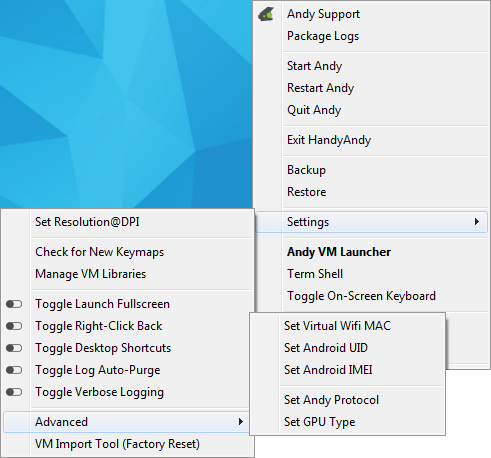
Since Andy OS emulator software provides complete support for Google Play Service and Google Apps on their emulated Android operating system, which makes it possible for anyone to use their much-loved apps or play their favourite games from the Google Play Store directly on their computer. It feels like you are using a physical Android device on a large screen.
And because Andy OS emulator supports all the Google Play Services, so you can easily log into your Google account and synchronise all the saved games on your PC. This will allow you to resume and play your favourite games on both, PC as well as the smartphone, from right where you left without a single glitch.
Additionally, Andy OS emulator is suitable for developers too who are in search of a software which they can use to develop custom app for their clients or their business. To provide maximum support and modifications to the advanced users, Andyroid have a built-in feature named HandyAndy.
HandyAndy gives you a complete control over the Andy OS emulator by allowing you to modify the settings of your virtual Android emulated device. The settings you can modify includes screen resolution, IMEI number, Wi-Fi MAC address, graphics settings, UID, GPS or customised location, and many others. All of these settings are useful for developers so that they can create a customised scenario to test their app.
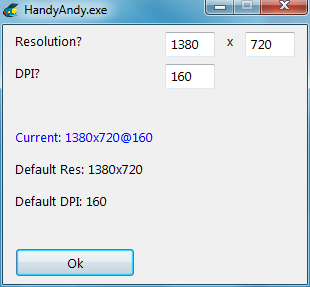
Whereas for beginners and casual users, who are looking for a good and free BlueStacks alternatives, Andy OS emulator would be the best bet because it does not require any setup and performs efficiently.
Main Features of Andy OS Emulator (Andyroid)
The Andy OS emulator software offers you a lot of features. We have mentioned some of the most essential features of this emulation software below.
- Provides support for most of the Android apps available on the Google Play Store;
- Ability to use your Android smartphone as a remote control while using apps or playing games on Andy OS;
- Connect Android apps with the Windows or Mac to see push notifications and use storage;
- Support for more than 40 languages;
- Seamless synchronisation between desktop and mobile devices;
- Early adoption and frequent updates ensures that you are using the most latest Android OS on your PC;
- Capability to download Android apps to Andy OS directly from the desktop web browser.
Compatibility and System Requirements of Andy OS Emulator (Andyroid)
Andy OS Emulator software is compatible with various versions of operating systems including:
- Microsoft Windows 7, Windows 8, Windows 8.1 (32 bit or 64 bit);
- Linux Ubuntu (Trusty Tahr) version 14.04 or above;
- Apple Mac OS X (Mountain Lion) version 10.8 or above.
To be able to run Andy OS emulator on your computer efficiently, your computer must have to meet these minimum system requirements:
- Processor (CPU): Dual core AMD or Intel CPU with Virtualization support;
- RAM (Memory): 2 GB;
- Free Disk Space on Hard Disk: At least 10 GB;
- Graphics (Video Card): GPU with OpenGL 2.1 support.
Download Andy OS Emulator (Andyroid)
The full version, along with all the features, of Andy OS emulator software is available for download from the official Andyroid website for free.
But in case, if you are a developer or a business user who is interested in developing Android apps and looking for a full premium developers support from the official Andyroid support team then you will need to purchase an Enterprise license which will cost you $99 for a year.
Download Andy OS Emulator (Andyroid)
#02 – GenyMotion
GenyMotion software is written and developed by a French company named GenyMobile. The company is popular for developing numerous software and applications for Android developers and users. And GenyMotion is one of the many software designed by the company, which has become one of the fastest growing emulators for Android developers and users, primarily for the development and testing purposes of their newly built apps.
GenyMotion is being widely used by the Android enthusiasts, either to enjoy the first-hand experience of the latest Android on PC or to play their favourite Android gaming titles on their computer systems.
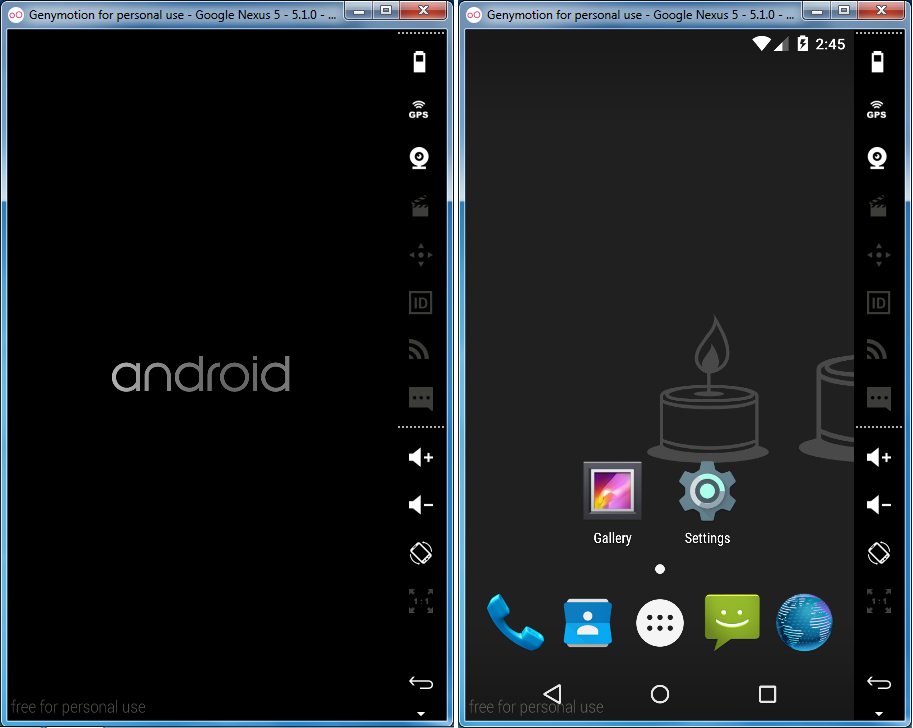
As GenyMotion is a software, which is not only designed to emulate or play Android apps on PC, but also to allow the developers to design and develop their apps for businesses. This is the reason why GenyMobile has divided this software in different groups for different user sectors.
The most basic version of the GenyMotion emulator is available for free, which is appropriate for Individuals. Whereas, the most high-end version for Business or Enterprise users that comes bundled with premium testing and quality assurance (QA) features along with the premium support is available for $412 per year for a single user.
The only prerequisite for downloading the free of cost Basic version of the GenyMotion, which is categorised under the Individuals’ section, is the completion and submission of the registration form available over at the GenyMobile’s website.
This version is best suitable for those individuals who will be downloading this software for their own personal usage and testing.
GenyMotion is a worthy software for those who are looking for a stable, established, and easy to use developing tool to carry out their app development tasks.
It also allows you to test your apps by generating custom tailored states of a physical Android device like custom GPS (Global Positioning System) coordinates, check how your app reacts to various battery levels, see how your app works with the camera, record or capture your app in action, and many other customizable options are available within the software.
GenyMotion let you to customise and configure the Android user interface according to your personal preference. For instance, when you launch GenyMotion the start-up screen will ask you to either “add” a new virtual device, or “setup” an existing device. Selecting “add” will open a new window with a list of all the available virtual devices along with an option to find specific device model using the search bar. As shown in the screenshot below.
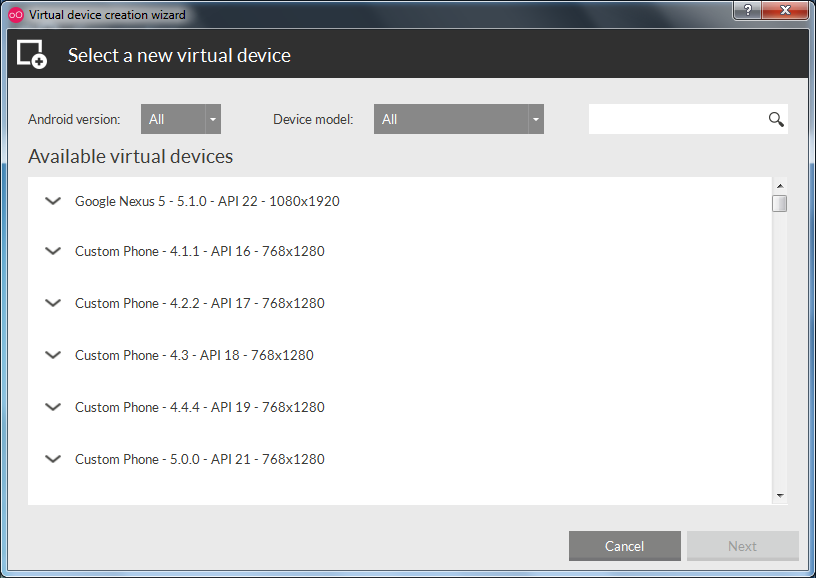
However, to be able to run any virtual device within the GenyMotion, you must need to install Oracle VirtualBox 5.0.4 or later. If you don’t have VirtualBox then you won’t have to worry because it comes bundled with the GenyMotion setup. This is the reason why we have listed it as one of the free BlueStacks alternatives.
The only drawback I found while testing out the GenyMotion emulator software was the non-compatibility of Google Play Services and Google Apps. So you cannot download apps or games directly from the Play Store. However, you can download any app using the built-in Android web browser, but the best way to download and install apps on the GenyMotion is by using the simplified drag and drop function.
To install any app on your GenyMotion virtual device, all you really need to do is download an APK file on your PC using a web browser, then drag and drop that APK file onto the virtual GenyMotion device, and Android will ask you to begin the installation. You can then run the app.
Generally, the GenyMotion performed without any hiccup or glitch on my computer and the overall usage experience was better and a lot smoother than the BlueStacks App Player.
Main Features of GenyMotion
The GenyMotion Android emulator software offers you a lot of features. However, some of the most essential features of this emulation software have been mentioned below.
- Specifically designed by the developers to build apps and test Android experience on PC;
- Fast performing emulator that is capable of booting up Android operating system in a few seconds;
- Maximum compatibility with all of the Android APIs;
- Features the most simplified UI (user interface), making it easier for both, beginners as well as advanced users to make the most out of the software;
- GMTool (also known as, GenyMotion Tool) feature allows command line usage which provides you with a greater control over the emulator software;
- Ability to freely clone any device of any specification on your PC without any restrictions;
- Java API integration gives you unified control over the simulated Android environment so that you can test and develop your app under numerous scenarios;
- No limits on the number of screencasts, allowing you to capture and record the Android app for the targeted users.
Compatibility and System Requirements of GenyMotion
GenyMotion emulator software is fully compatible with various versions of operating systems including:
- Microsoft Windows 7, Windows 8, Windows 8.1, Windows 10 (32 bit and 64 bit);
- Linux Ubuntu (Trusty Tahr) version 14.04 or above (64 bit);
- Linux Debian (Jessie) version 8 (64 bit);
- Apple Mac OS X (Mountain Lion) version 10.8 or above.
To be able to run GenyMotion emulator software on your computer flawlessly, your computer must need to at least meet the following mentioned minimum system requirements:
- Processor (CPU): 64 bit CPU with VT-x or AMD-V support;
- RAM (Memory): 2 GB;
- Free Disk Space on Hard Disk: At least 8 GB;
- Graphics (Video Card): GPU with OpenGL 2.0 or above support;
- Screen Resolution (Pixels): Greater than 1024 x 768.
Download GenyMotion
The individual version, along with all the basic features, of the GenyMotion emulator software is available for download from the official GenyMotion website for free, which is for personal usage only.
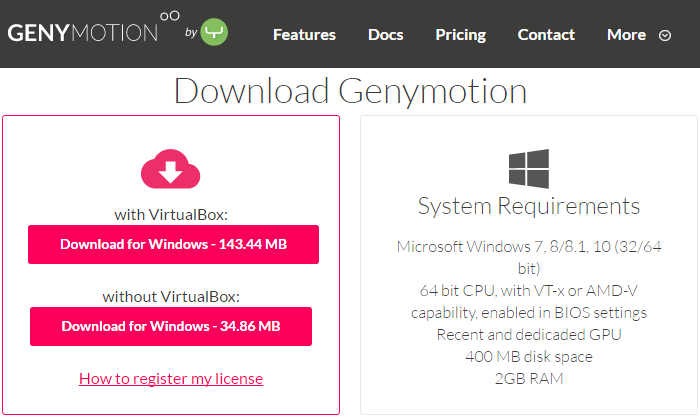
But in case, if you are an independent developer or a small business owner who is interested in developing Android apps and looking for a premium Android testing as well as QA features then you will need to opt for an Indie license which will cost you around $136 for a year.
#03 – Nox App Player
Nox App Player is another Android emulator software that made a late entry into bringing the virtual Android operating system on PC. The team of developers behind this software is a Chinese based tech startup company named Duodian Network, which is focused towards the development of Android emulators for the market.
The company’s main product is Nox App Player which was initially released in China and Southeast Asia during April 2015. Soon after its success and progression within the country, they decided to expand their software’s reach to foreign countries in an attempt to capture the Android emulator market and compete with other emulators.
Just like other Android emulator software, Nox App Player creates a virtual Android operating system on PC, which allows you to use Android apps and play Android games on your computer that have a better hardware performance, much bigger screen, and easy control over the Android OS.
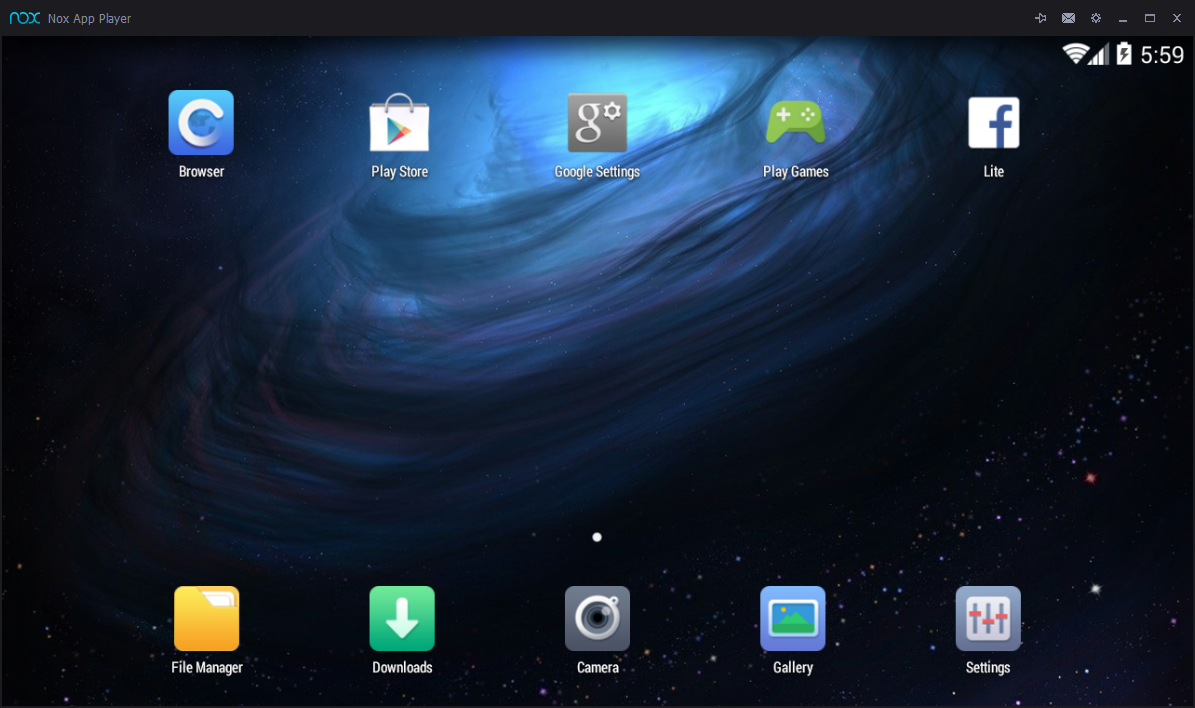
Nox App Player is developed on Android KitKat version 4.4.2 kernel and is built on a custom virtual machine. This brings greater compatibility with the Android Play Store apps and games. Moreover, the software’s interface is designed in such a way that it adopts the UI of the selected Android device or tablet, which does not require you learn any shortcut or advanced ways to carry out simple tasks on the virtual OS.
Downloading and installation of Android apps and games is easy and convenient because the emulator comes integrated with the Google Play Store, which is a must have for any Android emulator or smartphone to install apps. Additionally, if you have an APK file for any app or game on your computer then Nox App Player allows you to drag and drop that APK files onto the virtual Android OS to install the app.
To check how easy it is to operate the Nox App Player and to test its performance, I decided to download and install the emulator on my computer. After the successful installation, it took less than a minute for the emulator to boot up the virtual Android OS.
This is the point when I believed that Nox App Player is one of the top free BlueStacks alternatives.
The Nox App Player’s UI was simplified and featured an easy to reach onscreen shortcut buttons on the right side, which allows you to perform all the basic tasks including screen capture, full screen, volume controlling, shake functionality, ability to enter customized virtual GPS coordinates, and several other options to control Android OS. You can see those controls in the UI screenshot below.
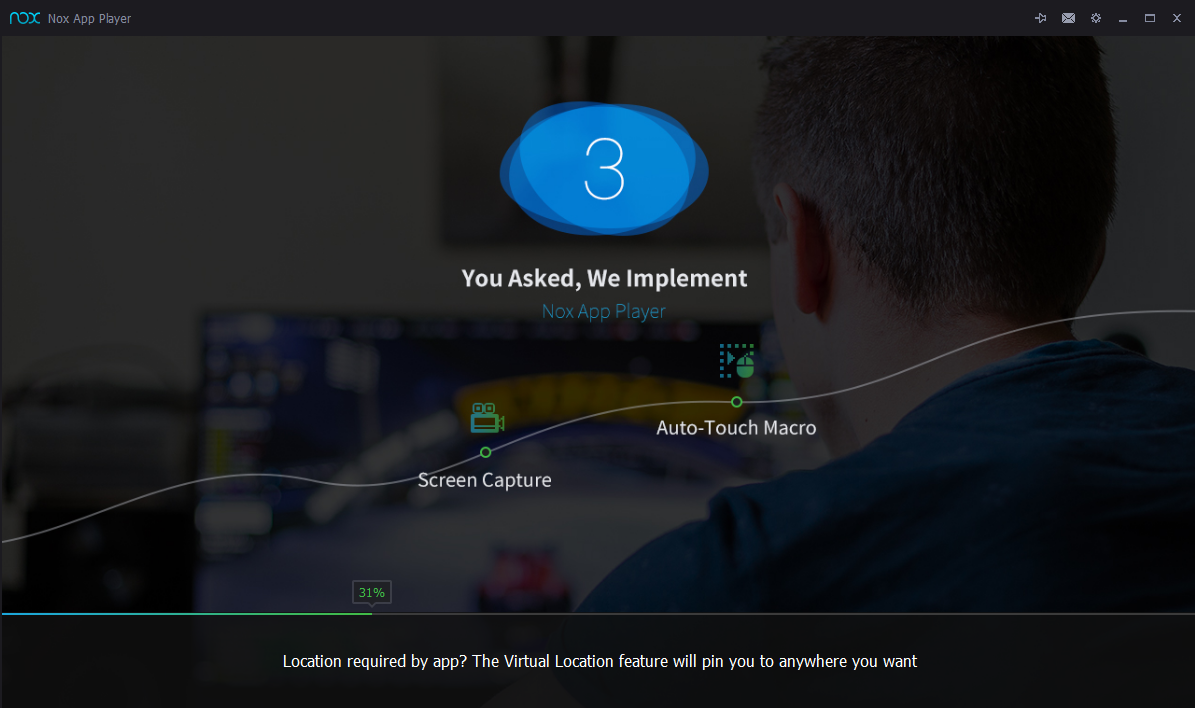
As far as the compatibility of the Nox App Player is concerned, the developers has developed and designed this emulator in such a way that it is fully compatible with most of the series of AMD as well as Intel computer processors. Furthermore, unlike other Android emulator software, Nox App Player is compatible with Microsoft’s latest Windows 10 operating system, and runs smoothly and efficiently without any interruptions.
Nox App Player also allows you to customise the allotment of CPU cores as well as the RAM allocation, which enables you to vary the resources available for the emulator to perform well. Also, to enhance the usage and improve the Android gameplay experience, you can modify the screen resolution to better fit your actual screen size.
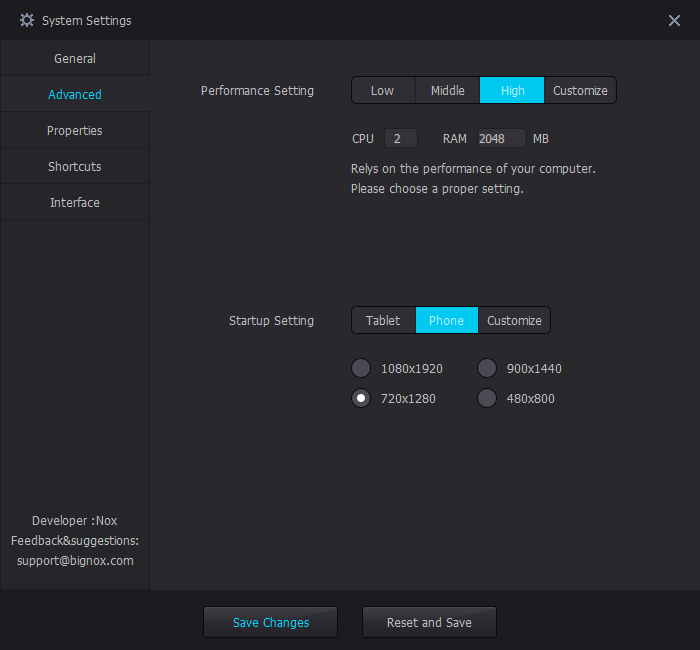
Currently, the Nox App Player is running Android KitKat 4.4.2, which might be an obstacle for many but the developers are developing an updated version of the emulator to bring better compatibility for games and apps as well as the latest Android UI to the users.
We can see without any doubt that the developers behind Nox App Player have integrated some of the best functions which are considerately designed to fulfil and match all the needs of the emulator users. And that too without any cost and advertisements.
Main Features of Nox App Player
Nox App Player Android emulator software includes the most features if you compare it to the other alternatives and since there is no premium version, which is the reason why all the basic as well as premium features are available in this emulation software. We have mentioned some of them below.
- The User Interface (UI) of the emulation software is based on the Android 4.4.2 KitKit;
- Intuitive interface along with the bigger screen makes it easier to use and work on the software;
- Completely compatible with AMD as well as X-86 processing frameworks;
- Provides maximum customizability along with the amazing responsiveness, efficiency, and stability;
- Ability to seamlessly run the most resource hungry apps and games;
- Assistive Utility feature enables easy controlling by allowing you to custom allot keys for smooth and enhanced gaming experience;
- Personalise the interface by create customised skins within a matter of minutes;
- Onscreen buttons to effortlessly perform the basic tasks like volume controlling, shake, location/GPS, screen recording.
Compatibility and System Requirements of Nox App Player
Nox App Player emulator software is completely compatible with various operating systems including:
- Microsoft Windows XP SP3 (32 bit), Windows 7 (32 bit or 64 bit), Windows 8 (32 bit or 64 bit), Windows 8.1 (32 bit or 64 bit), Windows 10 (32 bit and 64 bit);
Apart from having any of the above mentioned operating system installed on your computer, Nox App Player emulator software also requires your computer’s hardware to meet the minimum system requirements to be able to run the software swiftly:
- Processor (CPU): AMD Dual Core or Intel Dual Core and above CPU with Virtualization Technology (VT-x or AMD-V) support;
- RAM (Memory):5 GB;
- Free Disk Space on Hard Disk: At least 1.5 GB (for Android apps and data) and 300 MB in System partition for software;
- Graphics (Video Card): GPU with OpenGL 2.0 or above support;
IMPORTANT (For Virtual Machines Users): In case if you have planned to run Nox App Player on virtual machines then unluckily, you will not be able to do so. Nox App Player cannot run under any virtual machine environment.
Download Nox App Player
The Nox App Player emulator is a freeware software and is available for download from the official BigNox website for free, which can be used by anyone without any limitations at all.
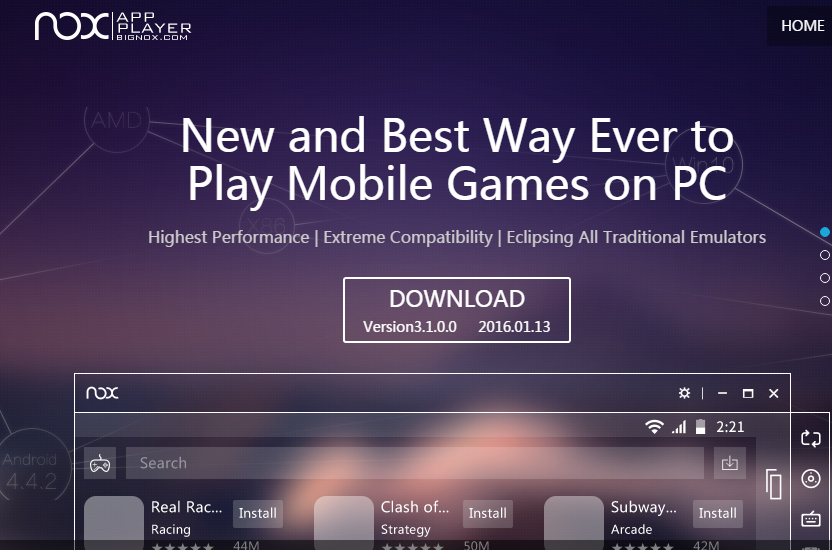
Unlike other Android emulation software mentioned in this article, this emulator software does not charge you for any of the feature and you are free to use it whether you are an individual or a business owner.
We believe that the reason behind BigNox not charging anything for their full featured Nox App Player emulator is that the software is new in this market and trying to compete with others emulators.
Back To You
We all know that Google has developed Android, which has become one of the fastest growing and best mobile operating systems. It has managed to take the smartphones to a whole new level by introducing features and capabilities as well as the ultimate freedom for customizations that are not offered by any other mobile OS.
Due to this huge success, the Android users started to look for a ways to play their favourite games and run apps on their PC. So various companies developed software to emulate Android OS on Windows and enable the users to experience Android OS and its features on the PC, which later started a competition within the Android emulator market.
BlueStacks was one of the first to enter the Android emulator market but later introduced advertisements to earn from their software and also stopped providing the better support. This forced users to search for free BlueStacks alternatives, and we found three of the best software that are free of cost, have zero advertisements, and provides better features than the BlueStacks.
Have you tried any other Android emulator software alternatives that beats the performance and features offered by BlueStacks? Let us know about your experiences in the comments section below. 🙂

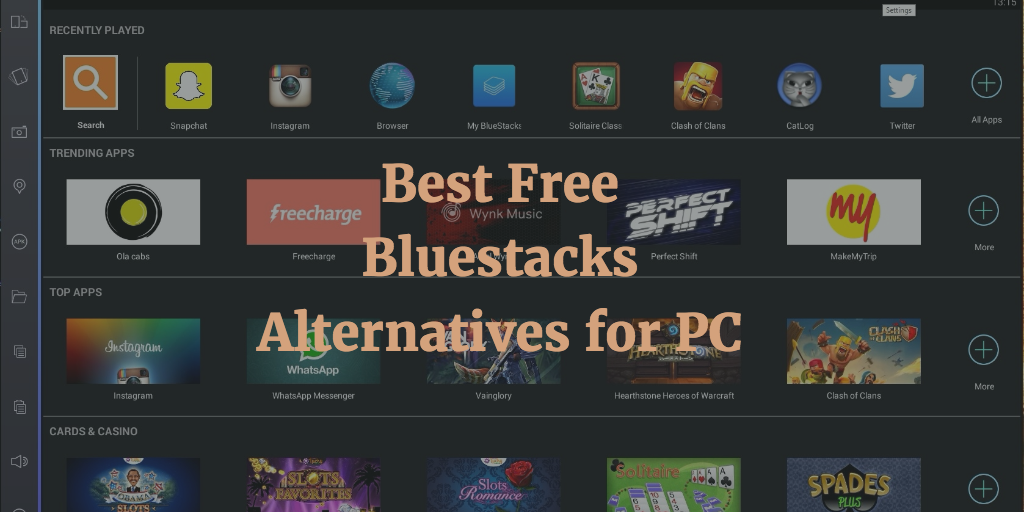

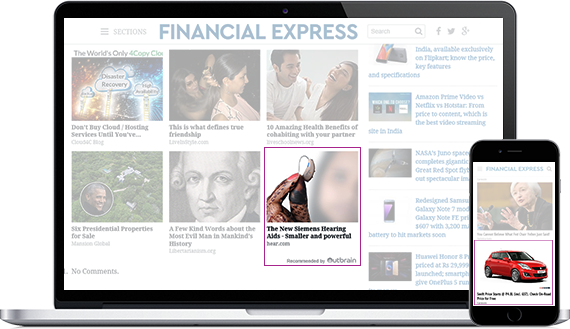
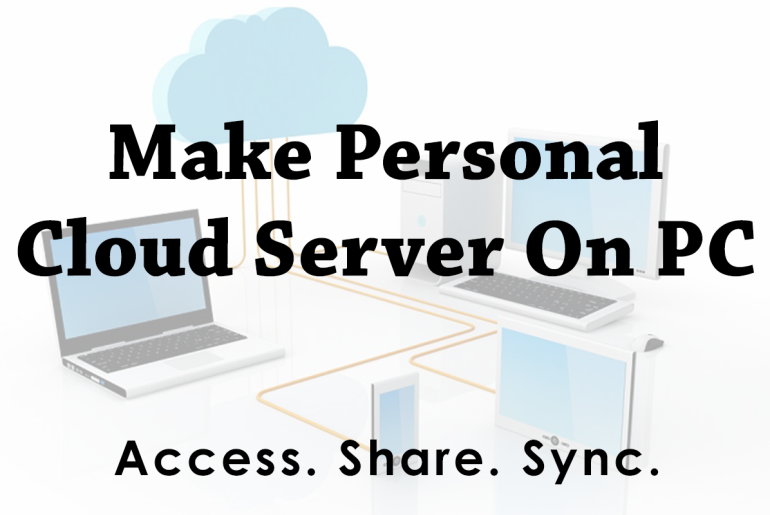



5 Comments
Andyroid is detected as malware
Turn off your antivirus and then use it.
I have installed andy os on my mac successfully, although I need to run or install an apk file program that I downloaded and is in the download folder of my mac. How do I install it inside Andy OS then? Also how can I open the vce files that is also downloaded on my Mac to be read by the apk app that will be installed in the Andy OS?
Directly download files in andy OS and use them. Alternatively you can move the files to andy source folder.
I tried moving the files from finder folder to the andyOS folder, it is not working.