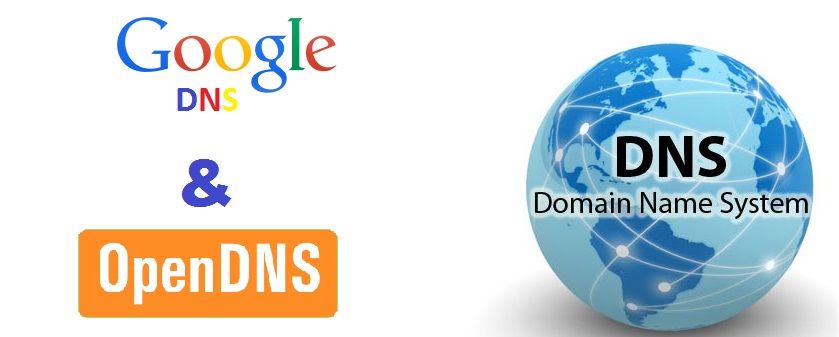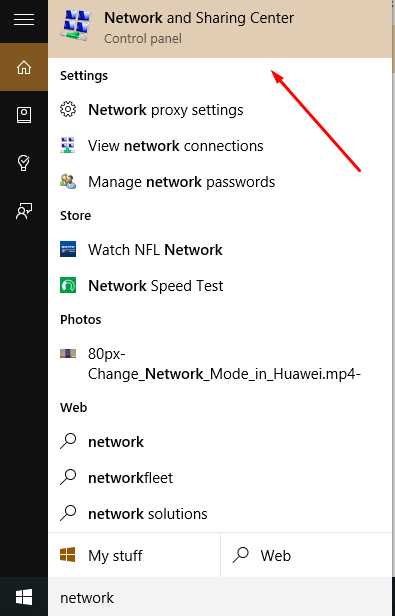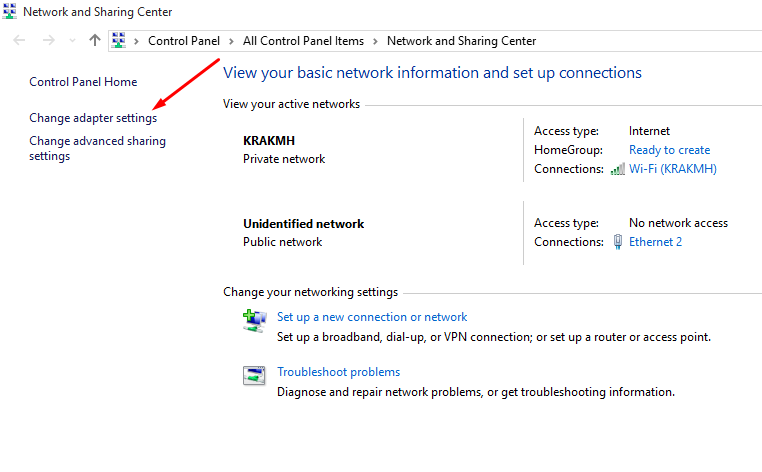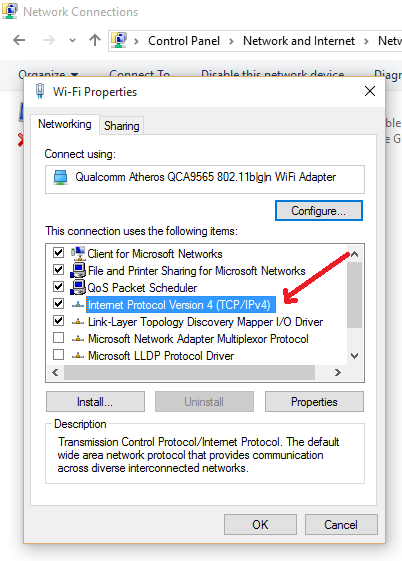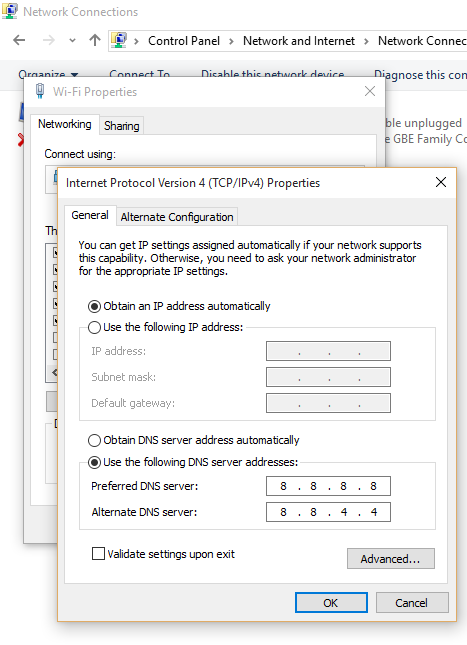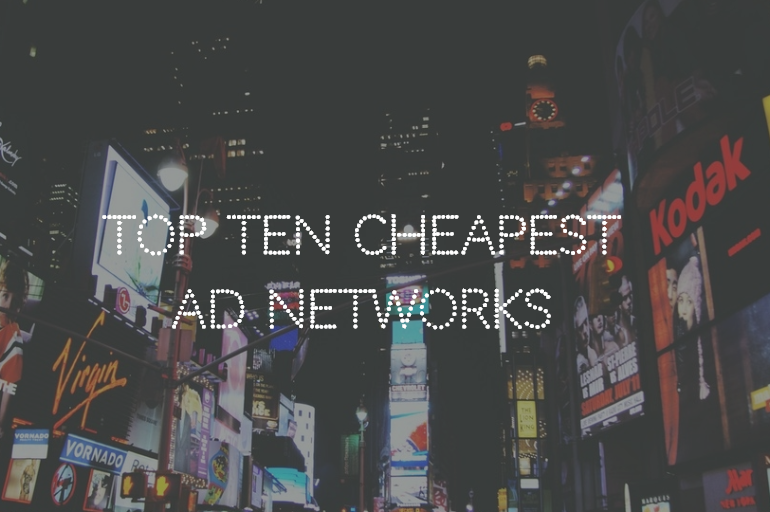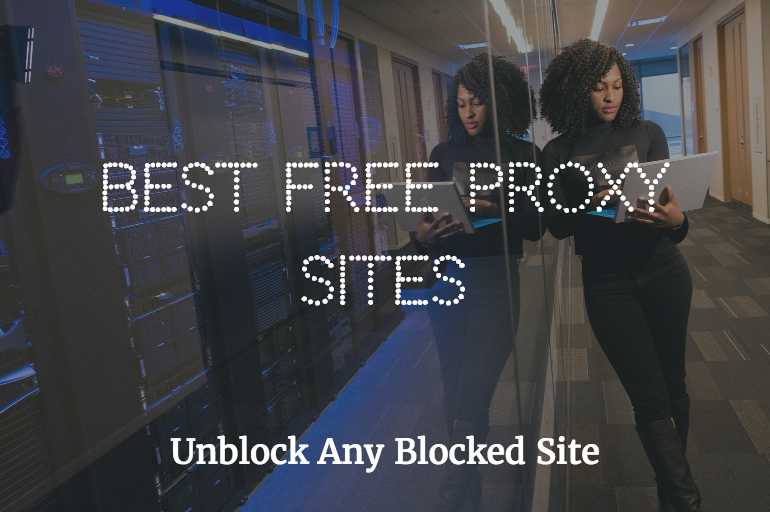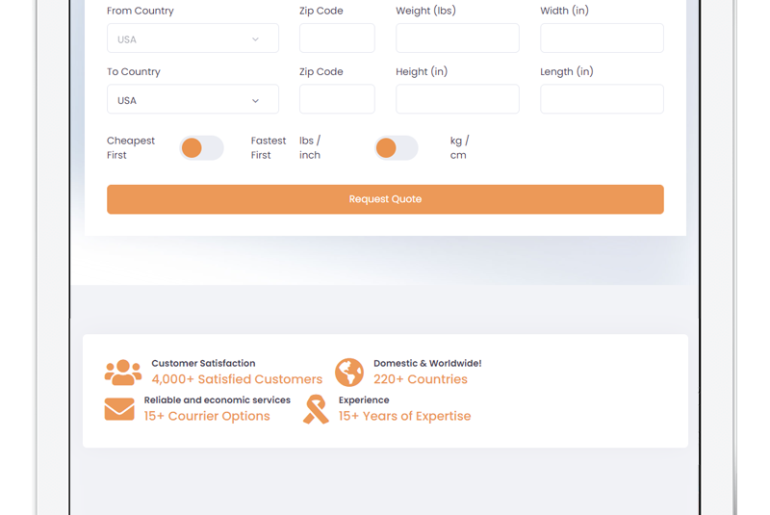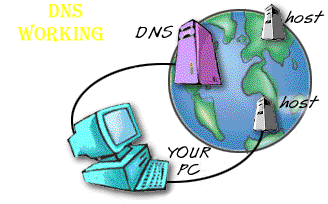
DNS stands for Domain name System. Like our names internet websites also have their own unique names known as Domain, domains are connected with server IPs, when you type website address in browser tab DNS resolver look for connected IP with that Domain and then redirect your connection to that IP server and in this way you browse on the internet.
Every ISP have their own DNS resolver, they are automatically updated all the time to keep up with latest data, most of ISPs have slow update of DNS resolvers which sometimes cause new websites not resolving issue, also many internet service providers have low-speed DNS resolving which cause slow browsing problem that’s way technology Gaint google provide their own DNS service for free to speed up your internet surfing, also many times ISPs block website and show ads by using DNS resolvers but you can easily bypass them using Google DNS or OpenDNS.
Google DNS
Google DNS was first launched in 2009 and is aimed to provide fast internet connection and prevention from Domain hijacking, using Google Public DNS is simple, easy and free for everyone, below are DNS resolver addresses that you can use on your PC.
IPV4 users(Mostly used):
- 8.8.8.8
- 8.8.4.4
IPV6 users:
- 2001:4860:4860::8888
- 2001:4860:4860::8844
Open DNS
OpenDNS is private company providing DNS service with extra features like phishing protection, adult filters & spam protection, they offer this service for free as well as paid for extra features, you can sign up on their site to get personal features, otherwise you can use their general free DNS given below.
IPV4 users:
- 208.67.222.222
- 208.67.220.220
IPv6 users:
- 2620:0:ccc::2
- 2620:0:ccd::2
How to change your DNS to Google Public DNS to Open DNS?
Follow this simple procedure to change your DNS resolvers.
- Search for “Network and sharing center” in the start menu.

- Open Network and sharing center.
- Here click on change adapter settings in left menu.

- Choose connection for which you are changing DNS resolver. (connection using which you are connected to internet)
- Righ click on it and open properties.

- Here select a type of network for which you are changing DNS resolver, either IPV4 or IPV6. (IPV4 is most used protocol).

- Now here on this page change Automatic DNS resolver address to manual.
- Enter DNS address as shown in the image, you can use Google Public DNS or OpenDNS depending upon your choice.

Should I use these DNS services?
It’s up to you what you choose, below are some facts to know what’s going better for you.
Pros & Cons of using Google Public DNS
| PROS | CONS |
|
|
Pros and Cons of using OpenDNS
| OpenDNS PROS | OpenDNS CONS |
|
|
Use free DNS servers to increase your browsing speed and protection level, we hope this helped you, don’t forget to share your experience in a comment and this site with your friends.