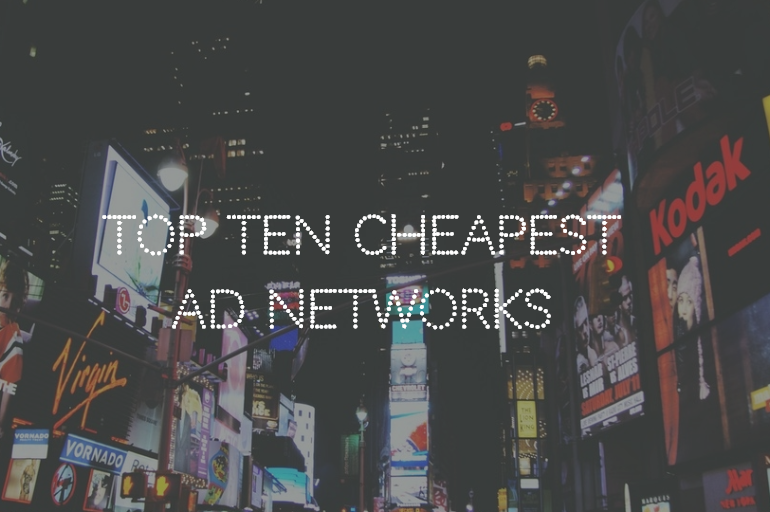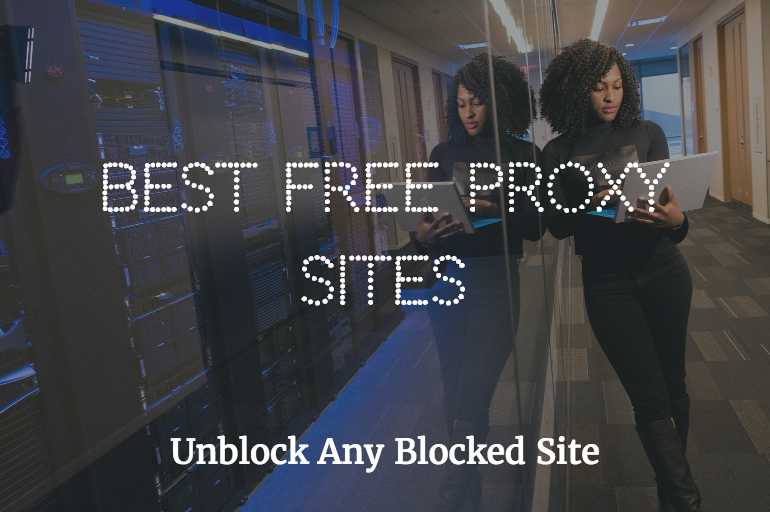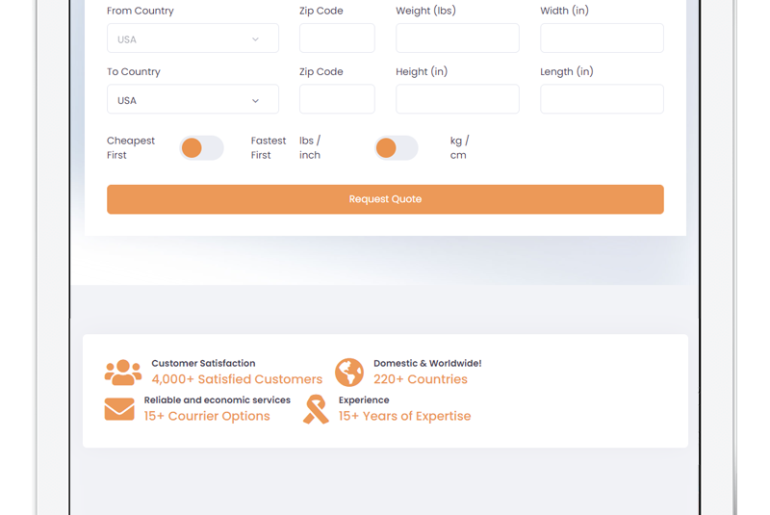Computers have made the impossible possible. Well, we can’t give credit to computers alone because the Internet has made things even more straightforward and more accessible. It’s like someone just put your imagination into a working condition. Instead, it feels like that a computer with the Internet is the Genie of the tech world where you can wish for unlimited times instead of just thrice.
One of the wishes the tech Genie fulfilled is enabling remote desktop programs. So now, if you are wondering what remote desktop sharing is, then let me explain it to you. In straightforward terms, with a remote desktop program, you can easily use your computer anywhere in the world without having your computer. Such programs provide remote access, remote sharing of desktop, online meetings, web meetings, and web transfer between computers. One such pioneer program is TeamViewer.
TeamViewer comes in all types:
- Commercial Use
- Business
- Premium
- Corporate License
All of these come with varying features where commercial use version is free of cost. As every picture has two sides, similarly, there are also good and bad sides to TeamViewer. The main issue regarding it is that if you fail at configuration or don’t configure it properly, then there is a pretty good chance that you will suffer a privacy break-in attack. To overcome such issues and to enhance the user experience, a lot of companies have developed great alternatives for TeamViewer.
Let’s have a look at some of the best alternatives out there:
1. Supremo
Supremo is the most cost-effective and affordable alternative to Teamviewer. It’s available for Windows, macOS, Linux, Android, and iOS. It allows you to access the remote desktop from anywhere with high standards because it ensures a smooth connection, powerful feature, and security since data transfer is encrypted. This software is plug&play because it doesn’t require any configuration of the router or firewall. For personal use, it’s FREE. Check it out here.
Here are some of its highlight features:
- It is light and comfortable. Requires no installation and is dummy-proof.
- It uses a robust data transfer protocol and hence uses no router configuring parameters.
- Can be installed as Windows service for unattended access.
- Allow remote monitoring for the connections.
2. AnyDesk
It is probably the best alternative of TeamViewer or maybe even better than it in so many ways. The top feature of AnyDesk is that it does not take user privacy for granted. It does not compromise on that.
It has unparalleled performance. Let’s break down the features.
- It has a high frame rate of 60 fps on local networks and internet connections
- Offers low latency, i.e., minimum delay response
- It utilizes the bandwidth most effectively. It performs exceptionally well even when the bandwidth falls to as low as 100kB/sec.
- Uses the latest technology of DeskRT, which compresses the large media files like no other.
- You can collaborate in realtime by hosting a meeting or a conference.
- Compatible with Windows, Linux, macOS, Android, Raspberry Pi, and iOS.
It comes in both free and paid versions. The free version is perfect for private and evaluation purposes. You just have to download the setup, and you are all set to use it. The paid plan starts at $79/month.
3. CloudBerry Remote Assistant
CloudBerry Remote Assistant is also a remote desktop sharing program that is developed by Windows. It also ensures user security and privacy, just like AnyDesk. We will have to admit; Windows always ensures user privacy and does its best never to break the trust of its users.
Let’s dig into its features:
- You can control the trusted PCs from anywhere in the world
- The free remote access will let you control the desktop over the Internet
- Because it’s Windows and it ensures the privacy, therefore, it uses the SSL encoding to encrypt the file and desktop sharing.
- You can text as well as use voice chats.
- It has one of the best client services. It will reach out to you instantly whenever you will encounter a problem.
- The update algorithm of CloudBerry Remote Assistant keeps on checking to ensure and improve the speed and performance issues in several locations.
Guess what, it is free to install and use. Plus, there are many “coming soon” features in the upcoming features like proxy authentication, etc. As Windows develop it, so it is currently not compatible with other platforms. But the good news is that it is being developed for other platforms as well, i.e., Linux, OS X, and Android.
4. LogMeIn
Of course, the purpose of all these remote desktop programs is to provide support for remotely using the computers. Different types of such programs come with different specializations. In that context, LogMeIn is also a remote desktop program that primarily focuses on providing the users access to their files/data no matter where they are in the world. To be precise, the users can use their personal computers remotely.
Apart from this keynote feature, let’s look into some of its other specifications:
- You can access your computers from any device
- You can store, share and collaborate your files
- You can also easily print your documents from any remote printers
- You can keep track of the security of your work
- You can manage your endpoint infrastructure as well
- The automated IT routine will increase your productivity
Well, LogMeIn comes with a lot of handy and useful features. Also, it is available for multiplatform, i.e., Windows, Mac, iOS, and Android. They claim to have a 99.99+% uptime. Like AnyDesk and CloudBerry, it also ensures high user security. All of its sessions are protected with TL2 1.2 transport security with AES-256-bit encryption.
LogMeIn is excellent as it sounds, but it’s a pity that it doesn’t come for free except for its trial version. The paid version starts at $30 per month.
5. Splashtop
Splashtop is another remote computer program that focuses a lot on user privacy. For that, it uses high-end technology to ensure and encrypt the data. Other than that, it brands itself as a one-in-all solution for everything. It allows both the team as well as individual to work. It comes in two versions:
- Remote Access for Business and Individuals
- Remote Access for IT and Support Teams
It is an award-winning software for its reliability and high-speed performance. Have a look at its specifications and features:
- Remote sessions are encrypted with TLS and 256-bit AES
- It has two-step verification, device authentication, and various other password options
- You can quickly deploy either by using a command line or by sending a link to the client
- It has a chat option as well
- You can easily share your files
- It has Multi-to-Multi monitor
Unfortunately, despite being so excellent at its features, it doesn’t come for free. However, you can use the trial versions of both the Business and IT support team models. You can purchase the package for $60 per user per year for business plans.
6. Windows Remote Desktop Connection
This is another remote desktop program developed by Windows, which comes as a built-in application in Windows PCs. You might be thinking that what is so good about it that we have listed it at number 5. First, it is developed by a verified company, i.e., Microsoft. Second, it comes for free and is usually pre-installed in the Windows PCs.
To use it, you will have to have access to the remote computer. You can remotely access the laptop provided you will have an internet connection or any other network, and also, both the machines must be Windows operating systems. Here’s a little tip, before you start a connection, just look at the name of the computer you are connecting to and also make sure that Remote Desktop is allowed via its firewall.
Some of the key features of this program are:
- It is completely free
- No extra installation of software
- It supports the platforms of Windows and Mac OSX
- Easy to set up
It is perfect for you if you are looking for a less bloated client.
7. Chrome Remote Desktop Connection
Chrome Remote Desktop Connection is developed and distributed by Google for entirely free. If you are not looking for something heavy-duty or something jam-packed with a gazillion features, then this is the perfect choice for you. Chrome Remote is the best choice for everyone who is just looking for a simple file sharing. It is nowhere near to the hi-fi tech functions of TeamViewer or the ones mentioned above. However, it is still a smart choice and best program for individual users having no profound business matters to handle.
Developed by Google, let’s have a look at some of its features:
- You can access other computers or can allow others to use yours over the Internet
- It enables to access the network via Google Chrome or the Chromebook remotely
- You can make computers ad hoc for a short term basis
- You can also share files and applications
- Fully secured connections
It is compatible with Windows 7 and above, Mac OS X Yosemite 10.10 and above and Linux.
8. ConnectWise Control
ConnectWise is a new name for ScreenConnect after the former acquired it. But guess what, the service improved after its acquisition by ConnectWise Control. It lets users access computers remotely anywhere in the world. It claims to be fast, reliable, safe, and uncomplicated.
We will have to admit, ConnectWise has some exciting features. Let’s have a look at them:
- It offers instant connectivity which means that you can connect to it via any device that has an internet connection
- Its most exciting feature is that it provides a wide range of flexible plans, i.e., you can design a package with the features you require and will have to pay the price according to it.
- It also ensures high security for the users and their data and uses AES 256-bit encryption and two-factor verification for that
It is compatible with Windows, Android as well as iOS.