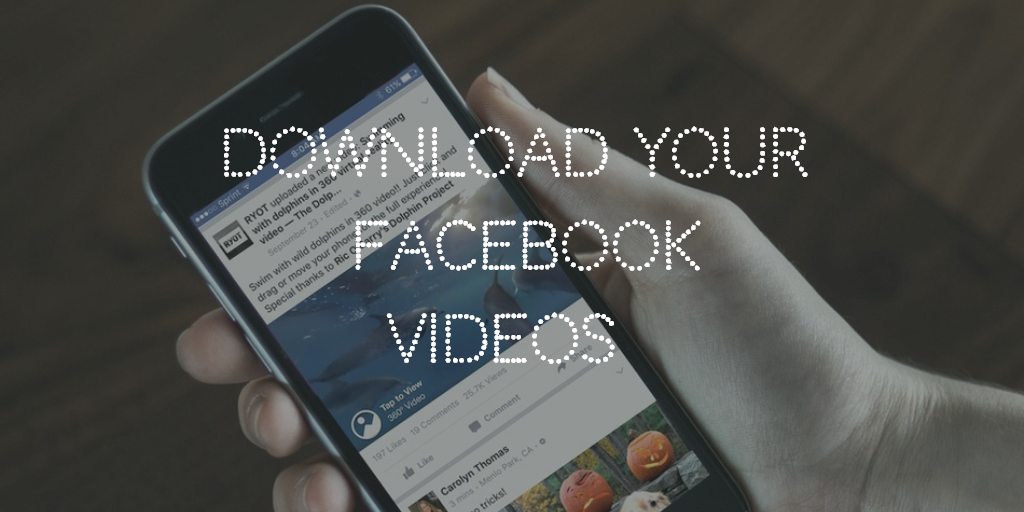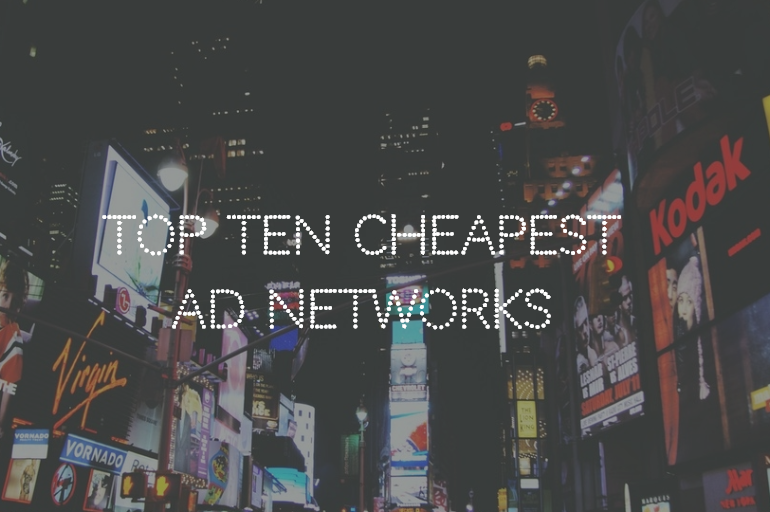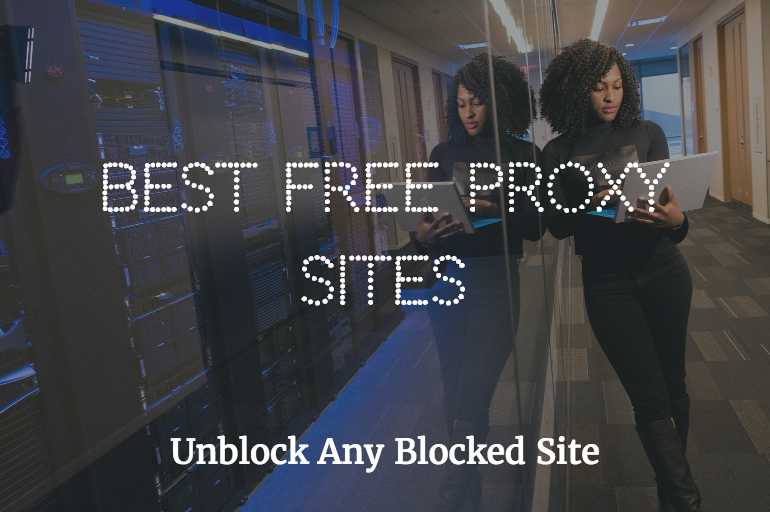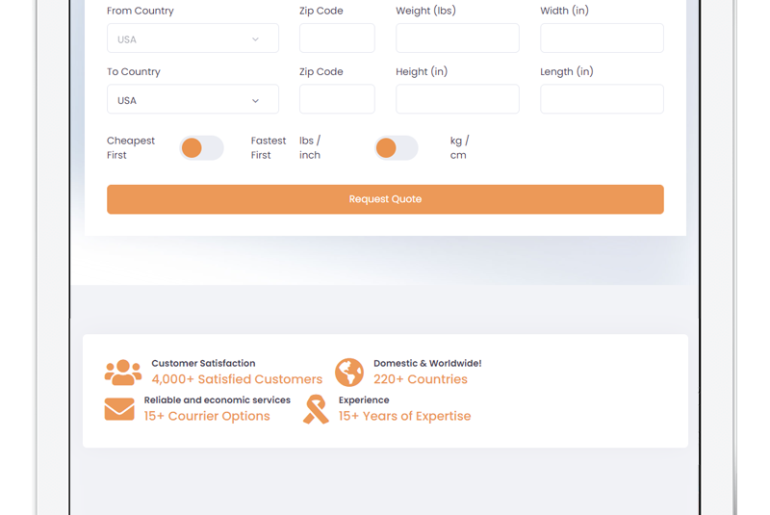Facebook has become like an everyday-must-do cardio (not a very healthy one). It has a massive amount of video content which the users enjoy. Moreover, many Facebook bloggers/vloggers upload their video content on daily basis. Apart from the vlogs/blogs, many Facebook pages upload the funny content commonly known as “vines” in the social media vocabulary. There are many scientific and research based pages on Facebook, which upload lectures regarding different fields of study. All in all, Facebook has an abundant amount of video content attracting audiences of all types. Most of the times, we want to download the video from the Facebook because usually that specific video is not available on any other web source. Unfortunately, Facebook does not provide the option of downloading the videos directly. For that, we as users sometimes look for the unconventional ways to download the videos.
So, if you are looking for how to download the Facebook videos, I have mentioned all the best and easiest ways to download the videos. This article covers the following categories for downloading videos:
- Download Videos from Facebook Web Using a Computer
- ANDROID
- Download Videos from Facebook App using a Google Browser
- Download Videos form Facebook App using a Third-Party Downloader
- iOS
- Download Videos from Facebook App using a Third-Party Application
Download Videos from Facebook Web Using a Computer
The web version of the Facebook is probably the oldest one. It is still widely used by many users. You will need to following steps to download the videos using the web version of Facebook.
- Login to your Facebook by going to facebook.com
- Go to the page from which you wish to download the video. Type the name of the page on the search bar on the top. Then click on the “Videos” on the side left corner.
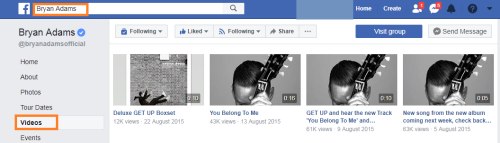
Note: You can skip this step if you wish to download the video appearing on your timeline. You can simply open it and copy the URL as mentioned further in this.
- Select the video you want to download. Click on it.
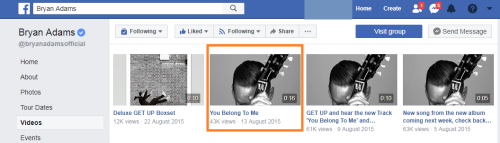
- After clicking on your desired video, the video will pop up in a new window. Copy the URL link from the bar above.
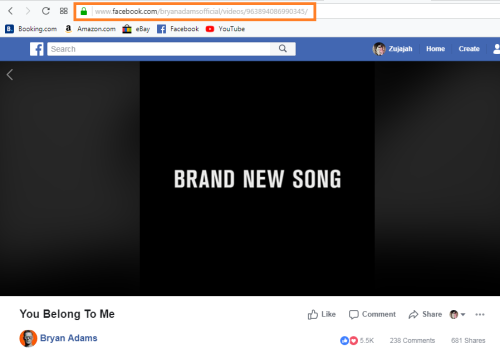
- After that, go to the Google home page or any web browser you are using. Search for “Facebook Video Downloader Online” or just go to fbdown.net
Click on it and you will navigate straight to their page.
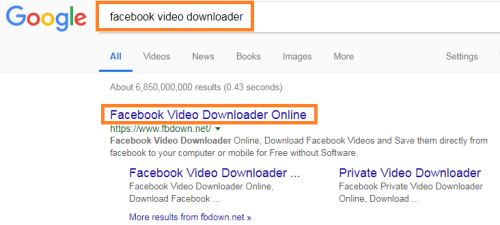
- The homepage of the Facebook Video Downloader Online looks like as follows:
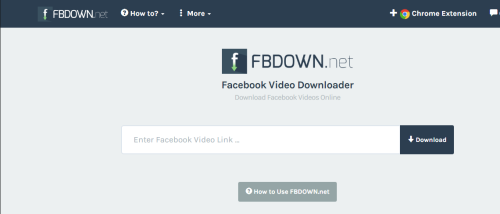
- Paste the URL into the bar and click “Download”.
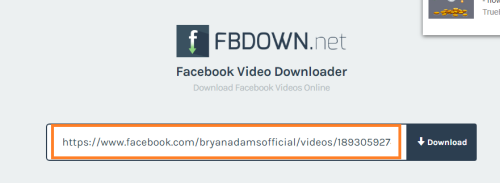
- After clicking on the Download button, the video will appear on your screen with a download option.
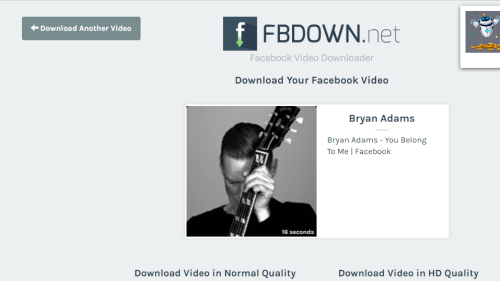
- The video will appear with two download options offering the different qualities. Select the one as per your requirement.

- Once you will select the download version, a new window will pop up as follows:
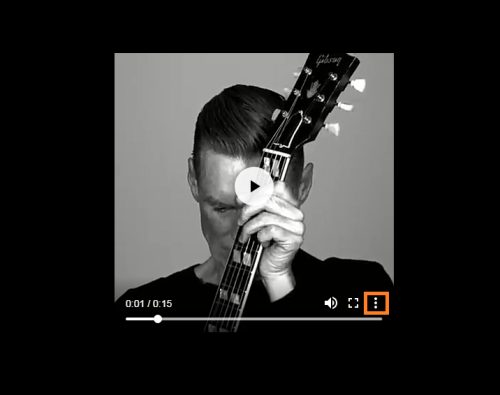
Click on the option that is highlighted in the above screenshot.
- The “Download” option will appear. Click on it and save the video to your desired location.
ANDROID
Download Videos from Facebook App using a Google Browser
Foe the Android Facebook application, you will first need a third party downloader.
- Go to the Facebook application on your phone and hit up the page from which you have to download your video. Tap on to the “videos”.
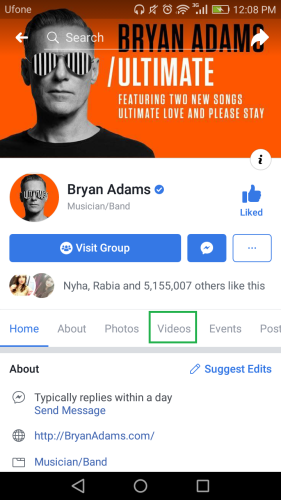
Note: You can skip this step if you wish to download the video appearing on your timeline. You can simply open it and copy the URL as mentioned further in this.
- Select the video you have to download and tap on it.
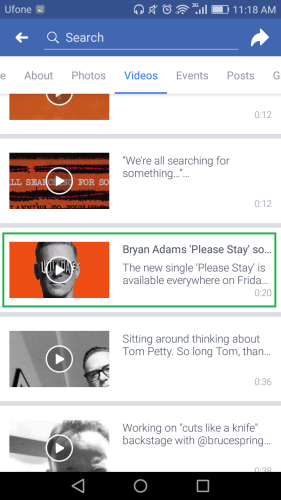
- Tap on to the highlighted area.
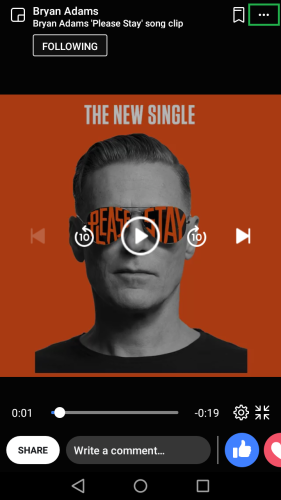
- This will pop open the dashboard of different options. Tap on “Copy link”.
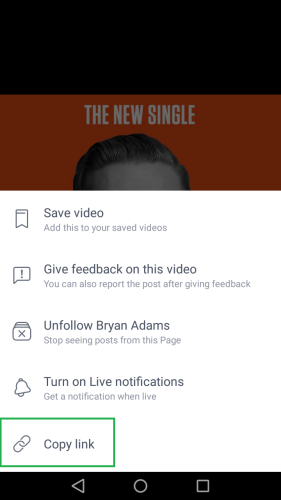
- Go to the browser on your phone and search for the mentioned link and click on it. It is the same used for the web version.
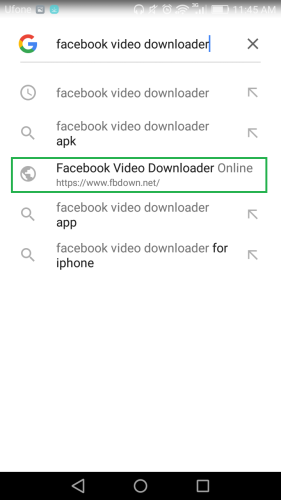
- Paste the URL of the Facebook video in the download bar on the homepage and hit “Download.”
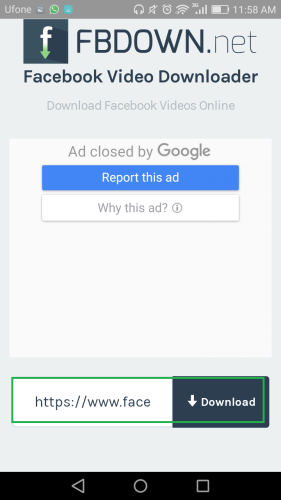
- The video will be available for download with two different qualities. Choose your desired one.

- After tapping on the download, the browser will navigate to the new page. Select the highlighted option.
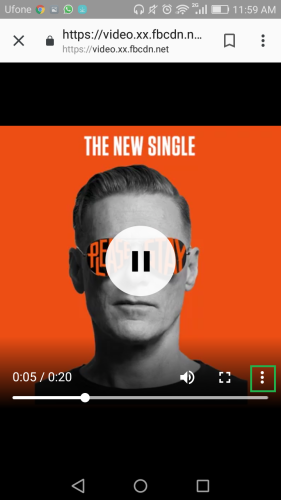
- The “Download” option will pop up. Hit on it and your video will be downloaded.
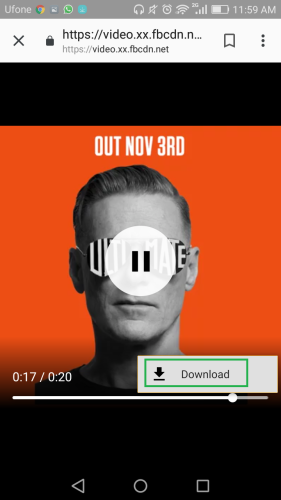
Download Videos form Facebook App using a Third-Party Downloader
Facebook videos on an Android phone can also be downloaded using a third-party downloader. For that you will have to install the application via the Play Store.
- Go to the Play Store and search for “Video Downloader for Facebook” and install it.
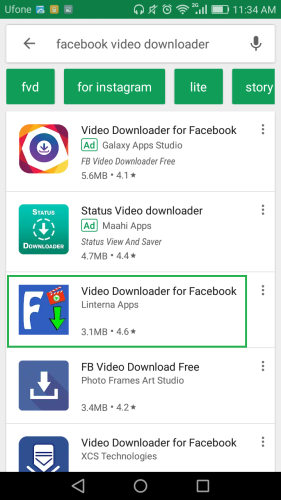
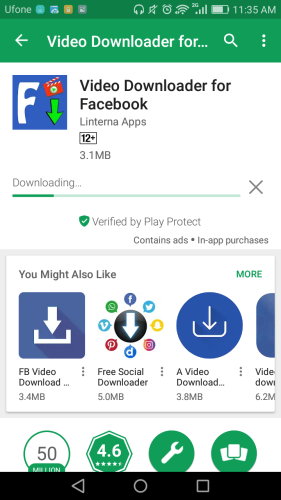
- After the application gets installed, go to your phone menu and tap the icon of the app.
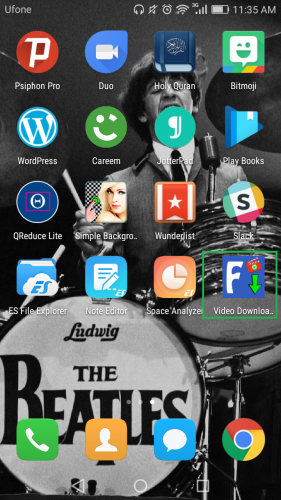
- The homepage of the app will show you the option of “Browse Facebook”. Tap on it.
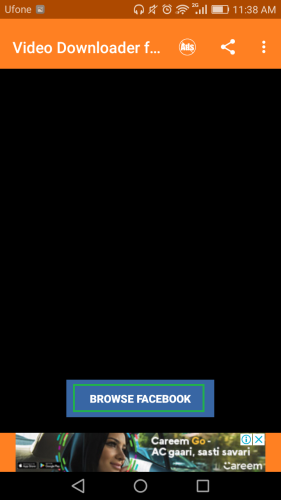
- Login to your Facebook account.
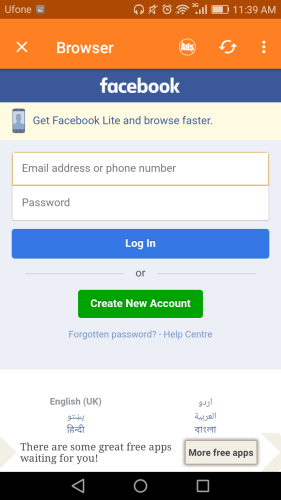
- This will open up your Facebook. Search for the page from which you have to download the video.
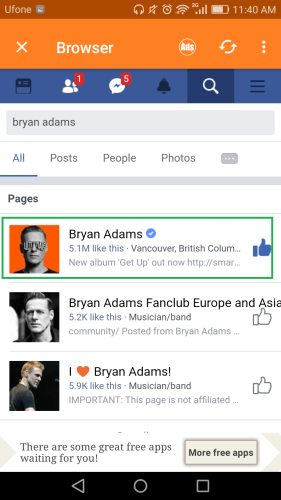
Note: You can skip this step if you wish to download the video appearing on your timeline. You can simply open it and perform the steps as mentioned.
- Tap on the “videos”.
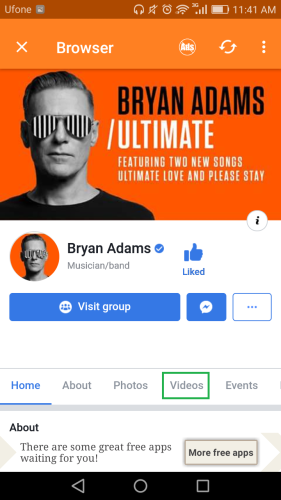
- Select the video you want to download and tap on it.
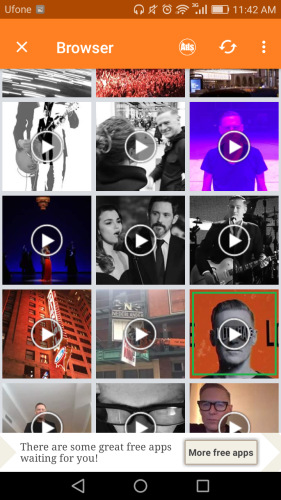
- Tapping on the video will pop up the option of “Download.” Select on it and your video will download.
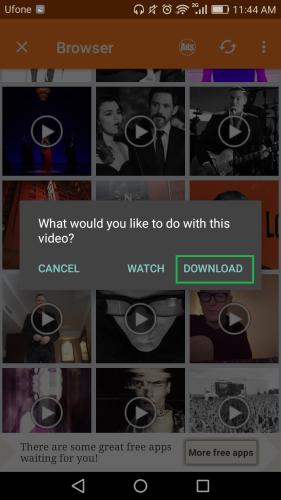
iOS
Download Videos from Facebook App using a Third-Party Application
For downloading the Facebook videos on an iOS device, perform the following steps.
- Download “My Media” app from the App Store.
- Go to your Facebook and look up for the page from which you want to download the video.
Note: You can skip this step if you wish to download the video appearing on your timeline. You can simply open it and copy the URL as mentioned further in this.
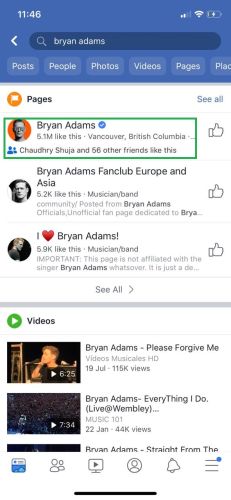
- Tap on the “videos”.
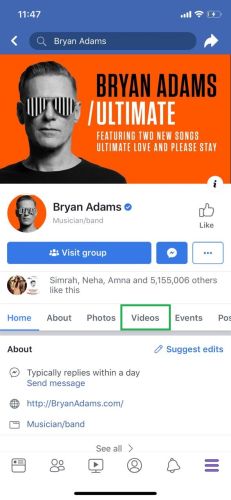
- Select the video and tap on it.
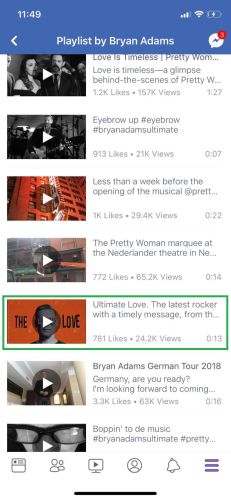
- When the video will pop open, tap on the “Share” option. It will open up a dashboard of two options. Select “Copy Link.”
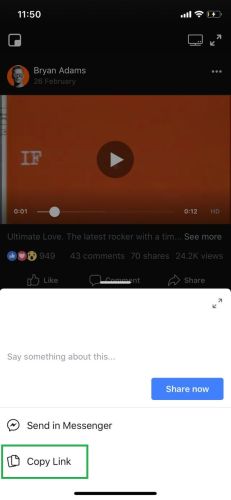
- Once you will copy the link, go to the main menu of your iOS device and open the “My Media” app.
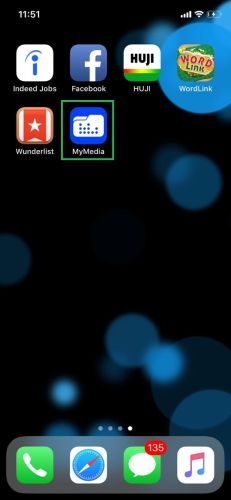
- When the app will open, type “saveform.net” into the search bar.
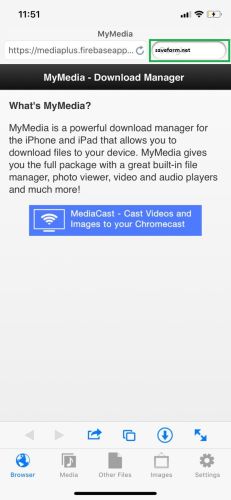
- Click on the mentioned link.
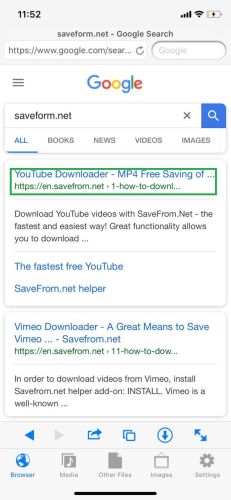
- Paste the link on the bar of the homepage and select “Download the file”
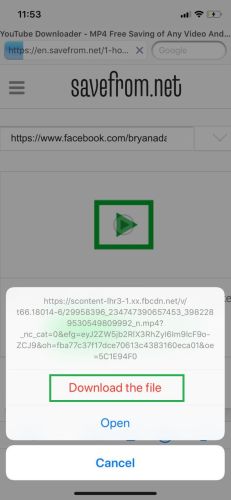
- After that, save the file with the desired name.
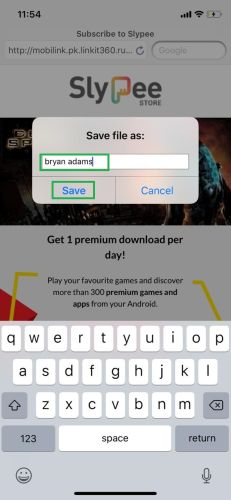
Your video will download after that and you are all set to watch it.