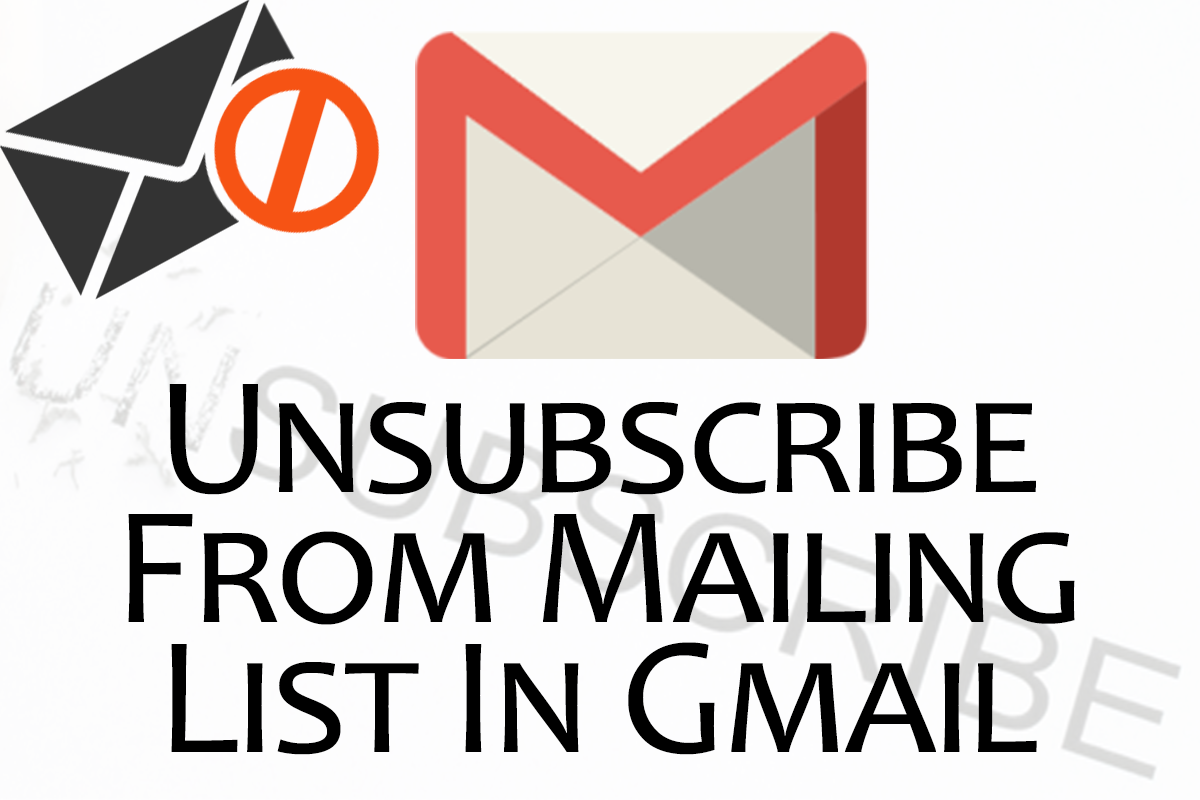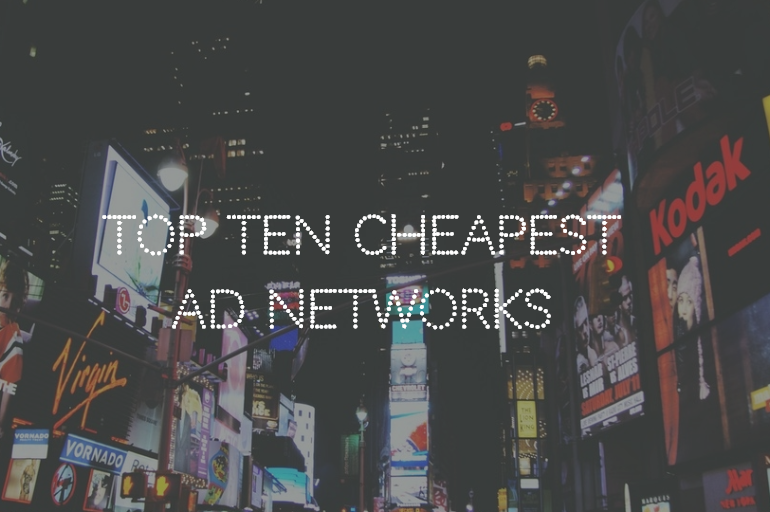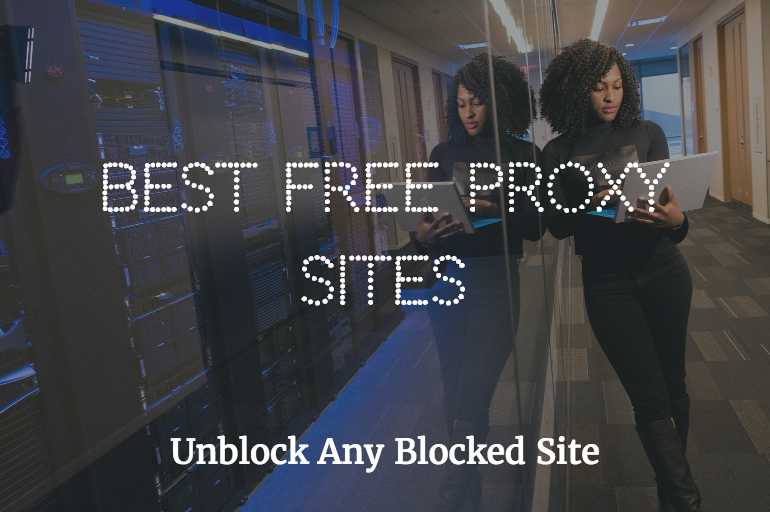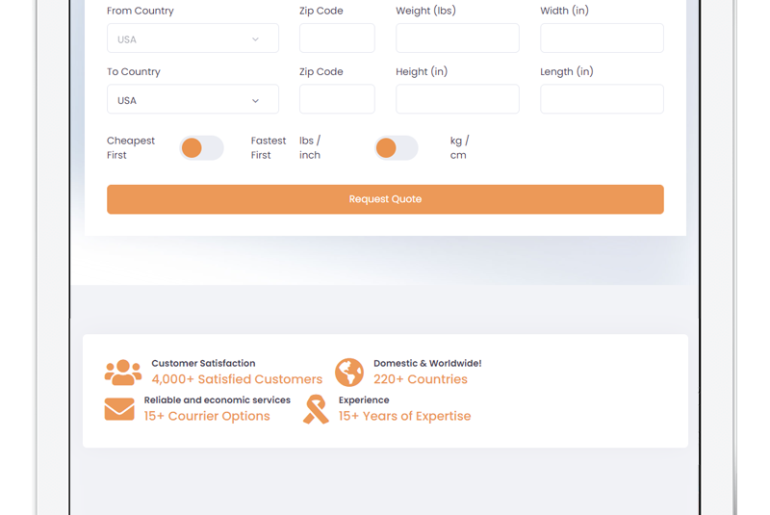If you are using the Internet, even for the past year or two, and have browsed large number of websites then you must have had come across a popup window on a website which randomly asks you for your name and your email address to subscribe to their daily newsletter. Or sometimes even offer you some valuable discounts and deals in an attempt to allure you to enter your email address.
Once you have provided your email details and have clicked on the verification link sent to your provided email inbox, you will then be enrolled into their mailing list.
Now, for example, whenever they publish some news or article, an email would be sent to all the individuals subscribed to that mailing list to notify each one of them about the latest publication on their website.
In a nutshell, a mailing list is a collection of names and email addresses of the individuals who are interested in receiving emails about announcements, new releases, glimpse on the latest happenings, or simply a daily or weekly digest related to any specific topic.
Individuals are allowed to subscribe or unsubscribe from the mailing list at any given moment they want, provided that the mailing list is non-spam and legitimate.
As you are now aware about what mailing lists really are and how they work. Let us now discuss about what steps you can take to successfully unsubscribe from mailing list in case if you don’t want to read or receive any more newsletter or promotional mails from any specific sender.
Frequently, it has been observed and witnessed by many that websites or blogs, which offer mailing list, don’t want their subscribers to easily unsubscribe from the list. Instead of making the entire unsubscribing process straightforward, they just try their best to make it harder for an average Internet user so that he or she keeps on receiving the emails.
But don’t worry because here in this article we will guide you about how to unsubscribe from mailing list in Gmail.
How To Unsubscribe From Mailing List In Gmail?
There are a number of possible ways to unsubscribe from mailing list in Gmail. But in this article, we have outlined two of the easiest methods that will help you in unsubscribing from any type of mailing list in Gmail.
- Method #01 – Using the Gmail Unsubscribe Button
- Method #02 – Using Unsubscribe Link within the Email Message
Let’s begin with the steps and procedures for each of the above-mentioned methods. For best results, we will recommend you to follow the method #01 first and in case if it doesn’t work then move onto the method #02, which will surely guide you in unsubscribing from the mailing list.
Method #01 – Using The Gmail Unsubscribe Button
This is the easiest, the simplest and one-click method to unsubscribe from the mailing list, provided that the mailing list or the sender you are trying to unsubscribe from has been already verified by Google.
NOTE: You might not be able to find an option to unsubscribe in all of the emails you are receiving because some senders or email lists make use of the emailing service providers that are either not yet verified by the Gmail team or those services are being used by spammers too.
To make this method work, you need to use your computer’s web browser. This method to unsubscribe from mailing list will not work if you are accessing your Gmail account using a mobile device or Gmail app.
Step #01 – Go to Gmail.com and enter your Google login details to log into your Gmail account.
Step #02 – Once you are logged into your account, click on the email message you want to unsubscribe from.
Step #03 – On the very top of the email, right after the sender’s name and email details you will notice a text that reads “unsubscribe”, which actually is a clickable link (as highlighted in the screenshots below).





IMPORTANT: In case you are unable to see the “unsubscribe” link then we will suggest you to skip to Method #02 as the sender you are trying to unsubscribe from might not be verified by Gmail yet.
Step #04 – If you are able to see the “unsubscribe” link then clicking on it should open a popup window asking you, “Are you sure you want to stop receiving similar messages?”.
Step #05 – Click on the blue “Unsubscribe” button to unsubscribe from the mailing list.
Step #06 – Gmail will now send an automated email to the sender’s email address on your behalf asking them to unsubscribe from the mailing list. As a confirmation, Gmail will show you a notification on the top that says, “You should stop receiving messages from this mailing list.”
Congratulations! You have now successfully unsubscribed from the mailing list in Gmail.
Method #02 – Using Unsubscribe Link Within The Email Message
You must be reading this method because you are unable to find an unsubscribe link within the email header area.
What we are going to do in this method is that we will search for an “unsubscribe” link within the email message. It is one of the most conventional method of unsubscribing yourself from any type of mailing list.
Here are the steps you can follow to find the tiny unsubscribe link within the email message.
Step #01 – Go to Gmail.com and enter your Google login details to log into your Gmail account.
Step #02 – Once you are logged into your account, click on the email message you want to unsubscribe from.
Step #03 – Once the message has been opened, scroll down to the very bottom of the email message and look for a text that reads “unsubscribe” or there might be something similar to some of the lines mentioned below.

“If you don’t want to receive these emails in the future, please unsubscribe.” – Facebook

“Unsubscribe from this email.” – Quora

“If you do not wish to receive such emails in the future, please unsubscribe here.” – Google Analytics

A simple “unsubscribe” link found within the footer of email message sent by the about.me
Step #04 – In all of the examples mentioned above, you would notice that the word “unsubscribe” is clickable. And clicking on the unsubscribe link would lead you to the sender’s website where you would be able to unsubscribe your email address from their mailing list.
While on the other emails and mailing list messages, you would notice that right after the unsubscribe text there would be a direct unsubscribe link that will lead you directly to the unsubscribtion page from where you can easily unsubscribe or opt out from the mailing list.
Step #05 – Congratulations! Now you must have been able to unsubscribe your email address from the unwanted mailing list.
Background and Evolution of the Gmail Unsubscribe Button
Back in the mid of 2009, Google unveiled “Report Spam” button that allowed every Gmail user to report any unwanted or spam email, which also helped their system in sorting out the spam mails and messages.
Since most of the email messages were being reported as spam, including the authentic ones so to improve their reporting system, the developers added a new popup dialogue functionality within the “Report Spam” option that provided every user with an option to unsubscribe from the mailing list too.
This would generate and send an automated request on your behalf to unsubscribe your email address from the mailing list.
Then after some time, during the beginning of 2014, the “Report Spam” option and the “Unsubscribe” option were separated due to the fact that every Gmail user has different liking and preference for the emails they are receiving.
For some email recipients, the promotional messages that are being sent by a mailing list won’t be helpful and they might report it as a spam, while other recipients might be interested in reading those promotional email messages.
To fix this issue, Gmail team released a separate “Unsubscribe” button for some of the recognized email senders in the beginning.
So what this separation actually did is that if any recipient did not want to receive a particular email, they can click on the “Unsubscribe” button to unsubscribe from the mailing list instead of using a “Report Spam” functionality.
Furthermore, the idea behind all this is to make the un-subscription from the mailing lists easier for everyone
Conclusion
The methods we have discussed in this article and the steps should have helped you in unsubscribing from all the unwanted mailing lists from your Gmail email account.
In case if you have any question or inquiry related to unsubscribe from mailing list in Gmail account then feel free to leave your comment in the comments section below and we will get back to help you out.